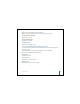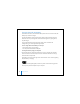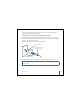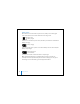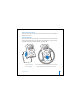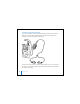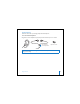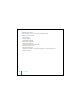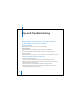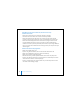2nd generation
Table Of Contents
- User’s Guide
- Quick Start
- Using iPod mini
- Using iPod mini Controls
- Connecting and Disconnecting iPod mini
- Organizing and Transferring Your Music
- About iTunes
- About the iTunes Music Store
- Audio File Formats Supported by iPod mini
- About Playlists
- About Smart Playlists
- Creating Playlists on Your Computer
- Transferring Songs and Playlists to iPod mini Automatically
- Transferring Songs and Playlists to iPod mini Manually
- Deleting Songs and Playlists From iPod mini Manually
- Modifying Playlists on iPod mini
- Listening to Spoken Word Audio
- Setting the Reading Speed
- Listening to Podcasts
- Updating Podcasts
- Seeing How Many Songs Are on iPod mini
- Adjusting iPod mini Settings
- Setting iPod mini to Shuffle Songs
- Setting iPod mini to Repeat Songs
- Setting the Click Wheel Sound
- Setting Songs to Play at the Same Relative Volume Level
- Using the iPod mini Equalizer
- Setting the Backlight Timer
- Adding or Removing Items From the Main Menu
- Setting and Viewing Date and Time
- Setting the Language
- Using the Extra Features of Your iPod mini
- Charging the iPod mini Battery
- iPod mini Accessories
- Tips and Troubleshooting
- Resetting iPod mini
- If Your iPod mini Won’t Turn On or Respond
- If You Want to Disconnect iPod mini, but the Screen Says “Do Not Disconnect”
- If Your iPod mini Isn’t Playing Music
- If You Connect iPod mini to Your Computer and Nothing Happens
- If You See a Folder With an Exclamation Point on the iPod mini Display
- If You Connect iPod mini to a USB Port and It Doesn’t Work Correctly
- If the Screen Is Too Light or Too Dark
- If You Accidentally Set iPod mini to Use a Language You Don’t Understand
- If Your Optional iPod Remote Isn’t Working
- If You Want to Use Your iPod mini With a Mac and a Windows PC
- iPod mini Software Update and Restore
- Learning More, Service, and Support
- Safety and Cleaning
- Communications Regulation Information
50 Tips and Troubleshooting
If You Want to Disconnect iPod mini, but the Screen Says
“Do Not Disconnect”
• If iPod mini is transferring music, wait for the transfer to complete.
• Select iPod mini in the iTunes Source list and click the Eject button.
• If iPod mini disappears from the iTunes Source list, but you still see the “Do Not
Disconnect” message on the iPod mini screen, go ahead and disconnect iPod mini.
• If iPod mini doesn’t disappear from the iTunes Source list, drag the iPod mini icon
from the desktop to the Trash (if you’re using a Mac) or click the Safely Remove
Hardware icon in the system tray and select your iPod mini (if you’re using a Windows
PC). If you still see the “Do Not Disconnect” message, restart your computer and eject
iPod mini again.
If Your iPod mini Isn’t Playing Music
• Make sure the Hold switch is off.
• If you’re using the iPod Remote, make sure the remote’s Hold switch is off.
• Make sure the headphones connector is pushed in all the way.
• Make sure the volume is adjusted properly.
• If that doesn’t work, push the Play/Pause button. Your iPod mini may be paused.
• If you’re using the iPod mini Dock, be sure the iPod mini is seated firmly in the Dock
and make sure all cables are connected properly.
• If you are using the Dock Line Out port, make sure your external speakers or stereo
are turned on and working properly.