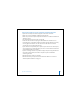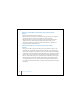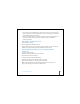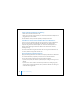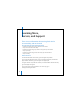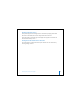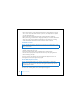2nd generation
Table Of Contents
- User’s Guide
- Quick Start
- Using iPod mini
- Using iPod mini Controls
- Connecting and Disconnecting iPod mini
- Organizing and Transferring Your Music
- About iTunes
- About the iTunes Music Store
- Audio File Formats Supported by iPod mini
- About Playlists
- About Smart Playlists
- Creating Playlists on Your Computer
- Transferring Songs and Playlists to iPod mini Automatically
- Transferring Songs and Playlists to iPod mini Manually
- Deleting Songs and Playlists From iPod mini Manually
- Modifying Playlists on iPod mini
- Listening to Spoken Word Audio
- Setting the Reading Speed
- Listening to Podcasts
- Updating Podcasts
- Seeing How Many Songs Are on iPod mini
- Adjusting iPod mini Settings
- Setting iPod mini to Shuffle Songs
- Setting iPod mini to Repeat Songs
- Setting the Click Wheel Sound
- Setting Songs to Play at the Same Relative Volume Level
- Using the iPod mini Equalizer
- Setting the Backlight Timer
- Adding or Removing Items From the Main Menu
- Setting and Viewing Date and Time
- Setting the Language
- Using the Extra Features of Your iPod mini
- Charging the iPod mini Battery
- iPod mini Accessories
- Tips and Troubleshooting
- Resetting iPod mini
- If Your iPod mini Won’t Turn On or Respond
- If You Want to Disconnect iPod mini, but the Screen Says “Do Not Disconnect”
- If Your iPod mini Isn’t Playing Music
- If You Connect iPod mini to Your Computer and Nothing Happens
- If You See a Folder With an Exclamation Point on the iPod mini Display
- If You Connect iPod mini to a USB Port and It Doesn’t Work Correctly
- If the Screen Is Too Light or Too Dark
- If You Accidentally Set iPod mini to Use a Language You Don’t Understand
- If Your Optional iPod Remote Isn’t Working
- If You Want to Use Your iPod mini With a Mac and a Windows PC
- iPod mini Software Update and Restore
- Learning More, Service, and Support
- Safety and Cleaning
- Communications Regulation Information
Tips and Troubleshooting 53
• If your iPod mini is exceptionally low on power and you connect it to a USB 2.0 port,
it may charge for up to 30 minutes before you can use it. Leave iPod mini connected
at least until the battery icon animates.
• If you’re connecting iPod mini to a portable or laptop computer using the iPod Dock
Connector to USB 2.0 Cable, connect the computer to a power outlet before
connecting iPod mini.
If the Screen Is Too Light or Too Dark
1 Select Settings > Contrast.
2 Use the Click Wheel to adjust the contrast.
If you accidentally set the screen contrast too light or too dark, you can reset it to the
default by pressing and holding the Menu button for about 4 seconds.
If You Accidentally Set iPod mini to Use a Language You Don’t
Understand
You can reset the language.
1 Push Menu repeatedly until the main menu appears.
2 Select the third menu item (Settings).
3 Select the last menu item (Reset All Settings).
4 Select the second menu item (Reset) and select a language.
Other iPod mini settings, such as song repeat, are also reset.
Note: If you have added or removed items from the iPod mini main menu (see
page 35), the Settings menu may be in a different place.