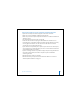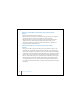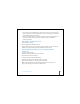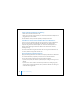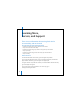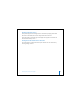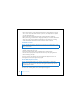2nd generation
Table Of Contents
- User’s Guide
- Quick Start
- Using iPod mini
- Using iPod mini Controls
- Connecting and Disconnecting iPod mini
- Organizing and Transferring Your Music
- About iTunes
- About the iTunes Music Store
- Audio File Formats Supported by iPod mini
- About Playlists
- About Smart Playlists
- Creating Playlists on Your Computer
- Transferring Songs and Playlists to iPod mini Automatically
- Transferring Songs and Playlists to iPod mini Manually
- Deleting Songs and Playlists From iPod mini Manually
- Modifying Playlists on iPod mini
- Listening to Spoken Word Audio
- Setting the Reading Speed
- Listening to Podcasts
- Updating Podcasts
- Seeing How Many Songs Are on iPod mini
- Adjusting iPod mini Settings
- Setting iPod mini to Shuffle Songs
- Setting iPod mini to Repeat Songs
- Setting the Click Wheel Sound
- Setting Songs to Play at the Same Relative Volume Level
- Using the iPod mini Equalizer
- Setting the Backlight Timer
- Adding or Removing Items From the Main Menu
- Setting and Viewing Date and Time
- Setting the Language
- Using the Extra Features of Your iPod mini
- Charging the iPod mini Battery
- iPod mini Accessories
- Tips and Troubleshooting
- Resetting iPod mini
- If Your iPod mini Won’t Turn On or Respond
- If You Want to Disconnect iPod mini, but the Screen Says “Do Not Disconnect”
- If Your iPod mini Isn’t Playing Music
- If You Connect iPod mini to Your Computer and Nothing Happens
- If You See a Folder With an Exclamation Point on the iPod mini Display
- If You Connect iPod mini to a USB Port and It Doesn’t Work Correctly
- If the Screen Is Too Light or Too Dark
- If You Accidentally Set iPod mini to Use a Language You Don’t Understand
- If Your Optional iPod Remote Isn’t Working
- If You Want to Use Your iPod mini With a Mac and a Windows PC
- iPod mini Software Update and Restore
- Learning More, Service, and Support
- Safety and Cleaning
- Communications Regulation Information
Tips and Troubleshooting 55
To update or restore iPod mini with the latest software:
1 Go to www.apple.com/support/ipod and download the latest iPod mini Update.
2 Double-click the software install file and follow the onscreen instructions to install the
iPod mini Update.
3 Connect iPod mini to your computer and open iTunes. The iPod mini Update
application opens.
If you’re using a Windows PC and the iPod mini Update application doesn’t open
automatically, you can find the updater by choosing Start > All Programs > iPod mini.
4 Follow the onscreen instructions to update or restore iPod mini software.
If you use the iPod mini Update application and it doesn’t see that iPod mini is
connected to your computer, reset iPod mini (see page 49).
If you want to restore iPod mini software and you don’t have an Internet connection,
you can use the iPod mini Update that was installed on your computer when you
installed the software from the iPod CD.
To restore iPod mini software using the updater that came on your iPod CD:
• If you have a Mac, you can find the updater in Applications/Utilities/iPod Software
Updater.
• If you have a Windows PC, you can find the updater by choosing
Start > All Programs > iPod.