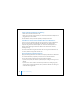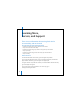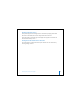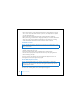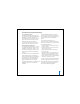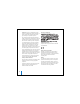2nd generation
Table Of Contents
- User’s Guide
- Quick Start
- Using iPod mini
- Using iPod mini Controls
- Connecting and Disconnecting iPod mini
- Organizing and Transferring Your Music
- About iTunes
- About the iTunes Music Store
- Audio File Formats Supported by iPod mini
- About Playlists
- About Smart Playlists
- Creating Playlists on Your Computer
- Transferring Songs and Playlists to iPod mini Automatically
- Transferring Songs and Playlists to iPod mini Manually
- Deleting Songs and Playlists From iPod mini Manually
- Modifying Playlists on iPod mini
- Listening to Spoken Word Audio
- Setting the Reading Speed
- Listening to Podcasts
- Updating Podcasts
- Seeing How Many Songs Are on iPod mini
- Adjusting iPod mini Settings
- Setting iPod mini to Shuffle Songs
- Setting iPod mini to Repeat Songs
- Setting the Click Wheel Sound
- Setting Songs to Play at the Same Relative Volume Level
- Using the iPod mini Equalizer
- Setting the Backlight Timer
- Adding or Removing Items From the Main Menu
- Setting and Viewing Date and Time
- Setting the Language
- Using the Extra Features of Your iPod mini
- Charging the iPod mini Battery
- iPod mini Accessories
- Tips and Troubleshooting
- Resetting iPod mini
- If Your iPod mini Won’t Turn On or Respond
- If You Want to Disconnect iPod mini, but the Screen Says “Do Not Disconnect”
- If Your iPod mini Isn’t Playing Music
- If You Connect iPod mini to Your Computer and Nothing Happens
- If You See a Folder With an Exclamation Point on the iPod mini Display
- If You Connect iPod mini to a USB Port and It Doesn’t Work Correctly
- If the Screen Is Too Light or Too Dark
- If You Accidentally Set iPod mini to Use a Language You Don’t Understand
- If Your Optional iPod Remote Isn’t Working
- If You Want to Use Your iPod mini With a Mac and a Windows PC
- iPod mini Software Update and Restore
- Learning More, Service, and Support
- Safety and Cleaning
- Communications Regulation Information
61
Communications Regulation Information
FCC Compliance Statement
This device complies with part 15 of the FCC
rules. Operation is subject to the following two
conditions: (1) This device may not cause
harmful interference, and (2) this device must
accept any interference received, including
interference that may cause undesired
operation. See instructions if interference to
radio or television reception is suspected.
Radio and Television Interference
This computer equipment generates, uses, and
can radiate radio-frequency energy. If it is not
installed and used properly—that is, in strict
accordance with Apple’s instructions—it may
cause interference with radio and television
reception.
This equipment has been tested and found to
comply with the limits for a Class B digital
device in accordance with the specifications in
Part 15 of FCC rules. These specifications are
designed to provide reasonable protection
against such interference in a residential
installation. However, there is no guarantee that
interference will not occur in a particular
installation.
You can determine whether your computer
system is causing interference by turning it off.
If the interference stops, it was probably caused
by the computer or one of the peripheral
devices.
If your computer system does cause
interference to radio or television reception, try
to correct the interference by using one or more
of the following measures:
• Turn the television or radio antenna until the
interference stops.
• Move the computer to one side or the other
of the television or radio.
• Move the computer farther away from the
television or radio.
• Plug the computer in to an outlet that is on a
different circuit from the television or radio.
(That is, make certain the computer and the
television or radio are on circuits controlled by
different circuit breakers or fuses.)
If necessary, consult an Apple-authorized service
provider or Apple. See the service and support
information that came with your Apple product.
Or, consult an experienced radio/television
technician for additional suggestions.