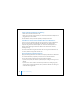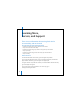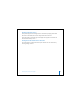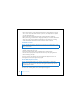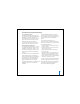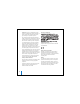2nd generation
Table Of Contents
- User’s Guide
- Quick Start
- Using iPod mini
- Using iPod mini Controls
- Connecting and Disconnecting iPod mini
- Organizing and Transferring Your Music
- About iTunes
- About the iTunes Music Store
- Audio File Formats Supported by iPod mini
- About Playlists
- About Smart Playlists
- Creating Playlists on Your Computer
- Transferring Songs and Playlists to iPod mini Automatically
- Transferring Songs and Playlists to iPod mini Manually
- Deleting Songs and Playlists From iPod mini Manually
- Modifying Playlists on iPod mini
- Listening to Spoken Word Audio
- Setting the Reading Speed
- Listening to Podcasts
- Updating Podcasts
- Seeing How Many Songs Are on iPod mini
- Adjusting iPod mini Settings
- Setting iPod mini to Shuffle Songs
- Setting iPod mini to Repeat Songs
- Setting the Click Wheel Sound
- Setting Songs to Play at the Same Relative Volume Level
- Using the iPod mini Equalizer
- Setting the Backlight Timer
- Adding or Removing Items From the Main Menu
- Setting and Viewing Date and Time
- Setting the Language
- Using the Extra Features of Your iPod mini
- Charging the iPod mini Battery
- iPod mini Accessories
- Tips and Troubleshooting
- Resetting iPod mini
- If Your iPod mini Won’t Turn On or Respond
- If You Want to Disconnect iPod mini, but the Screen Says “Do Not Disconnect”
- If Your iPod mini Isn’t Playing Music
- If You Connect iPod mini to Your Computer and Nothing Happens
- If You See a Folder With an Exclamation Point on the iPod mini Display
- If You Connect iPod mini to a USB Port and It Doesn’t Work Correctly
- If the Screen Is Too Light or Too Dark
- If You Accidentally Set iPod mini to Use a Language You Don’t Understand
- If Your Optional iPod Remote Isn’t Working
- If You Want to Use Your iPod mini With a Mac and a Windows PC
- iPod mini Software Update and Restore
- Learning More, Service, and Support
- Safety and Cleaning
- Communications Regulation Information
62
Important: Changes or modifications to this
product not authorized by Apple Computer, Inc.
could void the EMC compliance and negate
your authority to operate the product.
This product was tested for EMC compliance
under conditions that included the use of Apple
peripheral devices and Apple shielded cables
and connectors between system components.
It is important that you use Apple peripheral
devices and shielded cables and connectors
between system components to reduce the
possibility of causing interference to radios,
television sets, and other electronic devices. You
can obtain Apple peripheral devices and the
proper shielded cables and connectors through
an Apple Authorized Reseller. For non-Apple
peripheral devices, contact the manufacturer or
dealer for assistance. Responsible party (contact
for FCC matters only): Apple Computer, Inc.
Product Compliance, 1 Infinite Loop M/S 26-A,
Cupertino, CA 95014-2084, 408-974-2000.
Industry Canada Statement
This Class B device meets all requirements of the
Canadian interference-causing equipment
regulations.
Cet appareil numérique de la classe B respecte
toutes les exigences du Règlement sur le
matériel brouilleur du Canada.
VCCI Class B Statement
European Community
Complies with European Directives 72/23/EEC
and 89/336/EEC.
Apple and the Environment
At Apple, we recognize our responsibility to
minimize the environmental impacts of our
operations and products. For more information,
go to www.apple.com/environment/
summary.html.
Battery
Your iPod mini contains a battery. If you have
problems with battery life, be sure to update
iPod mini with the latest software. If you still
have problems, go to www.applecom/support.
Dispose of iPod mini according to your local
environmental laws and guidelines.