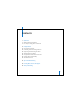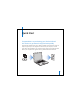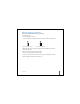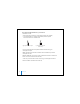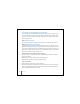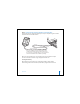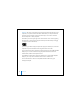2nd generation
Table Of Contents
- User’s Guide
- Quick Start
- Using iPod mini
- Using iPod mini Controls
- Connecting and Disconnecting iPod mini
- Organizing and Transferring Your Music
- About iTunes
- About the iTunes Music Store
- Audio File Formats Supported by iPod mini
- About Playlists
- About Smart Playlists
- Creating Playlists on Your Computer
- Transferring Songs and Playlists to iPod mini Automatically
- Transferring Songs and Playlists to iPod mini Manually
- Deleting Songs and Playlists From iPod mini Manually
- Modifying Playlists on iPod mini
- Listening to Spoken Word Audio
- Setting the Reading Speed
- Listening to Podcasts
- Updating Podcasts
- Seeing How Many Songs Are on iPod mini
- Adjusting iPod mini Settings
- Setting iPod mini to Shuffle Songs
- Setting iPod mini to Repeat Songs
- Setting the Click Wheel Sound
- Setting Songs to Play at the Same Relative Volume Level
- Using the iPod mini Equalizer
- Setting the Backlight Timer
- Adding or Removing Items From the Main Menu
- Setting and Viewing Date and Time
- Setting the Language
- Using the Extra Features of Your iPod mini
- Charging the iPod mini Battery
- iPod mini Accessories
- Tips and Troubleshooting
- Resetting iPod mini
- If Your iPod mini Won’t Turn On or Respond
- If You Want to Disconnect iPod mini, but the Screen Says “Do Not Disconnect”
- If Your iPod mini Isn’t Playing Music
- If You Connect iPod mini to Your Computer and Nothing Happens
- If You See a Folder With an Exclamation Point on the iPod mini Display
- If You Connect iPod mini to a USB Port and It Doesn’t Work Correctly
- If the Screen Is Too Light or Too Dark
- If You Accidentally Set iPod mini to Use a Language You Don’t Understand
- If Your Optional iPod Remote Isn’t Working
- If You Want to Use Your iPod mini With a Mac and a Windows PC
- iPod mini Software Update and Restore
- Learning More, Service, and Support
- Safety and Cleaning
- Communications Regulation Information
8
Quick Start
Four Steps to Playing Music on iPod mini
To set up iPod mini, you install software from the iPod CD, and import songs from your
music CD collection or purchase songs from the iTunes Music Store (available in some
countries only). Then you transfer the songs to iPod mini as the battery charges, then
start listening to music.
Step 1: Install the Software
Insert the iPod CD into your computer and install iTunes and the iPod mini software.
Step 2: Import Music to Your Computer
Complete this step if you haven’t already transferred music to your computer. You can
import music from your audio CDs, or if you have an Internet connection, you can buy
music online and download it to your computer using the iTunes Music Store. You can
browse over a million songs and listen to a 30-second preview of any song. The iTunes
Music Store is available in some countries only.
To import music to your computer from an audio CD:
1
Insert a CD into your computer. iTunes opens automatically and the CD is selected in
the iTunes Source list.
2
Uncheck songs you don’t want to transfer, then click Import.
3
Repeat for any other CDs with songs you’d like to import.
To buy music online:
1
Open iTunes and click Music Store in the Source list.
2
Click the Account button and follow the onscreen instructions to set up an account or
enter your existing Apple Account or America Online (AOL) account information (this
option is available in some countries only).