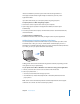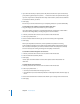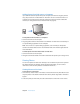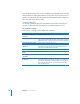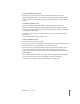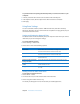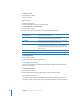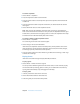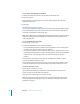Operation Manual
Chapter 4 Photo Features 45
To view a slideshow on iPod nano:
m Select any photo, album, or roll, and press the Play/Pause button. Or select any
full-screen photo and press the Center button. To pause, press the Play/Pause button.
To skip to the next or previous photo, press the Next/Fast-forward or Previous/Rewind
button.
To connect iPod nano to a TV:
1 Connect the optional Apple Component or Composite AV cable to iPod nano.
Note: Use the Apple Component AV Cable, Apple Composite AV Cable, or Apple AV
Connection Kit. Other similar RCA-type cables won’t work. You can purchase the cables
at www.apple.com/ipodstore.
2 Connect the video and audio connectors to the ports on your TV (for an illustration,
see page 39).
Your TV must have RCA video and audio ports.
To view a slideshow on a TV:
1 Connect iPod nano to a TV (see above).
2 Turn on your TV and set it to display from the input ports connected to iPod nano. See
the documentation that came with your TV for more information.
3 On iPod nano, select any photo or album and press the Play/Pause button. Or select
any full-screen photo and press the Center button. To pause, press the Play/Pause
button. To skip to the next or previous photo, press the Next/Fast-forward or Previous/
Rewind button.
If you selected a playlist in Photos > Settings > Music, the playlist plays automatically
when you start the slideshow. The photos display on your TV and advance
automatically according to settings in the Slideshow > Settings menu.