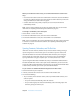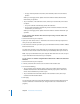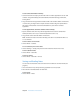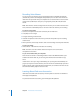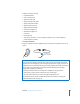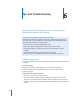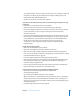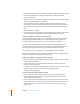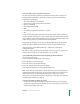Operation Manual
52 Chapter 5 Extra Features and Accessories
 To copy contacts’ photos to iPod nano, when available, select “Include contacts’
photos.”
When you click Apply, iTunes updates iPod nano with the Address Book contact
information you specified.
 To sync calendars, in the Calendars section, select “Sync iCal calendars,” and choose
an option:
 To sync all calendars automatically, choose “All calendars.”
 To sync selected calendars automatically, choose “Selected calendars” and select
the calendars you want to sync.
When you click Apply, iTunes updates iPod nano with the calendar information you
specified.
To sync contacts and calendars with a Mac and iSync using a version of Mac OS X
earlier than v10.4:
1 Connect iPod nano to your computer.
2 Open iSync and choose Devices > Add Device. You need to do this step only the first
time you use iSync with iPod nano.
3 Select iPod nano and click Sync Now. iSync puts information from iCal and Mac Address
Book onto iPod nano.
The next time you want to sync iPod nano, you can simply open iSync and click Sync
Now. You can also choose to have iPod nano sync automatically when you connect it.
Note: iSync syncs information from your computer with iPod nano. You can’t use iSync
to sync information from iPod nano to your computer.
To sync contacts or calendars using Windows Address Book or Microsoft Outlook for
Windows:
1 Connect iPod nano to your computer.
2 In iTunes, select iPod nano in the source list and click the Contacts tab.
3 Do one of the following:
 To sync contacts, in the Contacts section, select “Sync contacts from” and choose
Windows Address Book or Microsoft Outlook from the pop-up menu. Then select
which contact information you want to sync.
 To sync calendars from Microsoft Outlook, in the Calendars section, select “Sync
calendars from Microsoft Outlook.”
4 Click Apply.
You can also add contact and calendar information to iPod nano manually. iPod nano
must be enabled as an external disk (see “Using iPod nano as an External Disk” on
page 46).