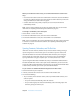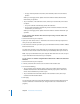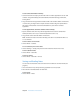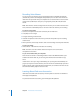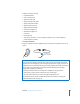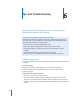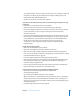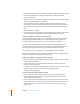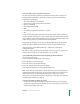Operation Manual
58 Chapter 6 Tips and Troubleshooting
 If you’re connecting iPod nano to a portable or laptop computer using the iPod Dock
Connector to USB 2.0 Cable, connect the computer to a power outlet before
connecting iPod nano.
 Make sure you have the required computer and software. See “If you want to double-
check the system requirements” on page 60.
 Check the cable connections. Unplug the cable at both ends and make sure no
foreign objects are in the USB ports. Then plug the cable back in securely. Make sure
the connectors on the cables are oriented correctly. They can be inserted only one
way.
 Try restarting your computer.
 If none of the previous suggestions solves your problems, you might need to restore
iPod nano software. See “Updating and Restoring iPod Software” on page 61.
If iPod nano displays a “Connect to Power” message
This message may appear if iPod nano is exceptionally low on power and the battery
needs to be charged before iPod nano can communicate with your computer. To
charge the battery, connect iPod nano to a USB 2.0 port on your computer.
Leave iPod nano connected to your computer until the message disappears and
iPod nano appears in iTunes or the Finder. Depending on how depleted the battery is,
you may need to charge iPod nano for up to 30 minutes before it will start up.
To charge iPod nano more quickly, use the optional Apple USB Power Adapter.
Note: Connecting iPod nano to a USB port on your keyboard won’t charge the battery,
unless your keyboard has a high-powered USB 2.0 port.
If iPod nano displays a “Use iTunes to restore” message
 Make sure you have the latest version of iTunes on your computer (download it from
www.apple.com/ipod/start).
 Connect iPod nano to your computer. When iTunes opens, follow the onscreen
prompts to restore iPod nano.
 If restoring iPod nano doesn’t solve the problem, iPod nano may need to be repaired.
You can arrange for service at the iPod Service & Support website:
www.apple.com/support/ipod
If songs or data sync more slowly over USB 2.0
 If you sync a large number of songs or amount of data using USB 2.0 and the
iPod nano battery is low, iPod nano syncs the information at a reduced speed in
order to conserve battery power.
 If you want to sync at higher speeds, you can stop syncing and keep the iPod nano
connected so that it can recharge, or connect it to the optional iPod USB 2.0 Power
Adapter. Let iPod nano charge for about an hour, and then resume syncing your
music or data.