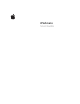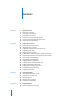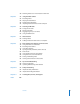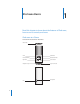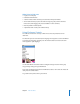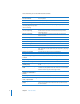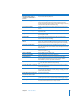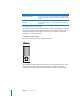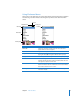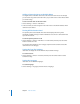Operation Manual
6 Chapter 1
iPod nano Basics
Here’s what else you can do with iPod nano controls.
To Do this
Turn on iPod nano
Press any button.
Turn off iPod nano
Press and hold Play/Pause (
’
).
Turn on the backlight
Press any button or use the Click Wheel.
Disable iPod nano controls
(so nothing happens if you press
them accidentally)
Slide the Hold switch to HOLD (an orange bar appears).
Reset iPod nano
(if it isn’t responding)
Slide the Hold switch to HOLD and back again. Press Menu and the
Center button at the same time for about 6 seconds, until the
Apple logo appears.
Choose a menu item
Use the Click Wheel to scroll to the item and press the Center
button to choose.
Go back to the previous menu
Press Menu.
Go directly to the main menu
Press and hold Menu.
Access additional options
Press and hold the Center button until a menu appears.
Browse for a song
From the main menu, choose Music.
Browse for a video
From the main menu, choose Videos.
Play a song or video
Select the song or video and press the Center button or Play/Pause
(
’
). iPod nano must be ejected from your computer to play songs
and videos.
Pause a song or video
Press Play/Pause (
’
) or unplug your headphones.
Change the volume
From the Now Playing screen, use the Click Wheel.
Play all the songs in a playlist
or album
Select the playlist or album and press Play/Pause (
’
).
Play all songs in random order
From the main menu, choose Shuffle Songs.
Skip to a random song
Shake iPod nano.
Enable or disable Shake for
shuffling songs
Choose Settings > Playback, choose Shake, and then select Shuffle
or Off.
Skip to any point in a song or
video
From the Now Playing screen, press the Center button to show the
scrubber bar (the playhead on the bar shows the current location),
and then scroll to any point in the song or video.
Skip to the next song or
chapter in an audiobook or
podcast
Press Next/Fast-forward (
‘
).
Start a song or video over
Press Previous/Rewind (
]
).
Fast-forward or rewind a song,
video, or paused radio
Press and hold Next/Fast-forward (
‘
) or Previous/Rewind (
]
).
Add a song to the On-The-Go
playlist
Play or select a song, and then press and hold the Center button
until a menu appears. Select “Add to On-The-Go,” and then press
the Center button.