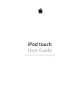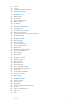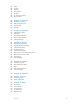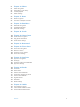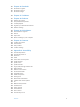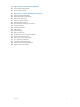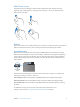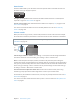Download
Chapter 1 iPod touch at a glance 10
Home button
The Home button takes you to the Home screen and provides other convenient shortcuts. On
the Home screen, tap any app to open it.
See apps you’ve opened. Double-click the Home button when iPod touch is unlocked, then
swipe left or right. See Start at home on page 19.
Use Siri or Voice Control. Press and hold the Home button. See Chapter 4, Siri, on page 41 and
Voice Control on page 28.
You can also use the Home button to turn accessibility features on or o. See Accessibility
Shortcut on page 12 8 .
Volume controls
When you listen to songs, movies, or other media, the buttons on the side of iPod touch adjust
the audio volume. Otherwise, the buttons control the volume for alerts and other sound eects.
WARNING: For important information about avoiding hearing loss, see Important safety
information on page 153.
Volume
up
Volume
up
Volume
down
Volume
down
Lock the ringer and alerts volume. Go to Settings > Sounds, then turn o Change with Buttons.
To limit the volume for music and videos, go to Settings > Music > Volume Limit.
Note: In some European Union (EU) countries, iPod touch may warn that you’re setting the
volume above the EU recommended level for hearing safety. To increase the volume beyond this
level, you may need to briey release the volume control. To limit the maximum headset volume
to this level, go to Settings > Music > Volume Limit. To prevent changes to the volume limit, go
to Settings > General > Restrictions > Volume Limit.
Use Control Center to adjust the volume. When iPod touch is locked or when you’re using
another app, swipe up from the bottom edge of the screen to open Control Center.
Do Not Disturb, also available in Control Center, is an easy way to keep iPod touch silent. See Do
Not Disturb on page 31.
You can also use either volume button to take a picture or record a video. See Take photos and
videos on page 81.