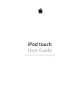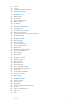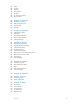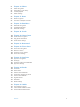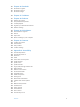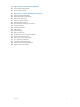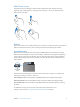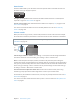Download
Chapter 1 iPod touch at a glance 9
Multi-Touch screen
The Multi-Touch screen displays a wealth of info, entertainment, and creativity, all at your
ngertips. A few simple gestures—tap, drag, swipe, and pinch—are all you need to explore
and use iPod touch apps.
Buttons
Most of the buttons you use with iPod touch are virtual ones on the touchscreen. A few physical
buttons control basic functions, such as turning on iPod touch or adjusting the volume.
Sleep/Wake button
When you’re not using iPod touch, press the Sleep/Wake button to lock iPod touch. Locking
iPod touch puts the display to sleep, saves the battery, and prevents anything from happening
if you touch the screen. You can still listen to music and adjust the volume using the buttons
on the side of iPod touch, and receive FaceTime calls, text messages, alarms, notications, and
other updates.
Sleep/Wake
button
Sleep/Wake
button
iPod touch locks automatically if you don’t touch the screen for a minute or so. To adjust the
timing, go to Settings > General > Auto-Lock.
Turn on iPod touch. Press and hold the Sleep/Wake button until the Apple logo appears.
Unlock iPod touch. Press the Sleep/Wake button or the Home button, then drag the slider.
Turn o iPod touch. Press and hold the Sleep/Wake button until the slider appears, then drag
the slider.
For additional security, you can require a passcode to unlock iPod touch. Go to
Settings > Passcode. See Use a passcode with data protection on page 37.