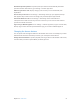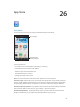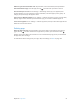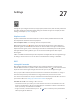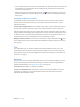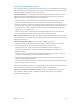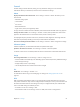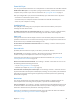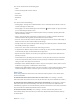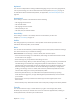for iOS 6.0 software
Table Of Contents
- iPod touch User Guide
- Contents
- Chapter 1: iPod touch at a Glance
- Chapter 2: Getting Started
- Chapter 3: Basics
- Chapter 4: Siri
- Chapter 5: Music
- Chapter 6: Videos
- Chapter 7: Messages
- Chapter 8: FaceTime
- Chapter 9: Camera
- Chapter 10: Photos
- Chapter 11: Game Center
- Chapter 12: Mail
- Chapter 13: Passbook
- Chapter 14: Reminders
- Chapter 15: Safari
- Chapter 16: Newsstand
- Chapter 17: Calendar
- Chapter 18: Stocks
- Chapter 19: Maps
- Chapter 20: Weather
- Chapter 21: Notes
- Chapter 22: Clock
- Chapter 23: Calculator
- Chapter 24: Voice Memos
- Chapter 25: iTunes Store
- Chapter 26: App Store
- Chapter 27: Settings
- Chapter 28: Contacts
- Chapter 29: Nike + iPod
- Chapter 30: iBooks
- Chapter 31: Podcasts
- Chapter 32: Accessibility
- Appendix A: International Keyboards
- Appendix B: Safety, Handling, & Support
- Important safety information
- Important handling information
- iPod touch Support
- Restarting and resetting iPod touch
- “Wrong Passcode” or “iPod touch is disabled” appears
- “This accessory is not supported by iPod touch” appears
- Can’t view email attachments
- Backing up iPod touch
- Updating and restoring iPod touch software
- Learning more, service, and support
- Disposal and recycling information
- Apple and the environment
Chapter 27 Settings 100
Keyboard
You can turn on keyboards for writing in dierent languages, and you can turn typing features,
such as spell-checking, on or o. For information about the keyboard, see Typing on page 22.
For information about international keyboards, see Appendix A, International Keyboards, on
page 126 .
International
Go to Settings > General > International to set the following:
•
The language for iPod touch.
•
The calendar format.
•
The language for Voice Control.
•
The keyboards you use.
•
The date, time, and number formats.
Accessibility
Go to Settings > General > Accessibility and turn on the features you want. See
Chapter 32, Accessibility, on page 113 .
Proles
This setting appears if you install one or more proles on iPod touch. Tap Proles to see
information about the proles you’ve installed.
Reset
You can reset the word dictionary, network settings, home screen layout, and location warnings.
You can also erase all of your content and settings.
Reset iPod touch: Go to Settings > General > Reset, then choose an option:
•
Erase all content and settings: Your information, and settings are removed. iPod touch cannot
be used until it’s set up again.
•
Reset all settings: All your preferences and settings are reset.
•
Reset network settings: When you reset network settings, your list of previously used networks
and VPN settings not installed by a conguration prole are removed. Wi-Fi is turned o
and then back on, disconnecting you from any network you’re on. The Wi-Fi and “Ask to Join
Networks” settings remain turned on. To remove VPN settings installed by a conguration
prole, go to Settings > General > Prole, then select the prole and tap Remove. This also
removes other settings or accounts provided by the prole.
•
Reset the keyboard dictionary: You add words to the keyboard dictionary by rejecting
words iPod touch suggests as you type. Resetting the keyboard dictionary erases all words
you’ve added.
•
Reset the Home screen layout: Returns the built-in apps to their original layout on the
Home screen.
•
Reset location & privacy: Resets the location services and privacy settings to their factory defaults.
Sounds
You can set iPod touch to play a sound whenever you get a new message, email, Tweet,
Facebook post, voicemail, or reminder. You can also set sounds for appointments, sending an
email, keyboard clicks, and when you lock iPod touch.