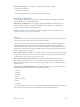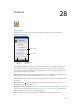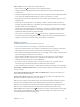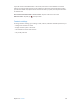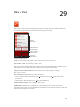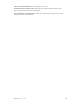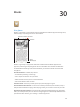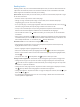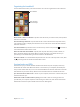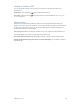for iOS 6.0 software
Table Of Contents
- iPod touch User Guide
- Contents
- Chapter 1: iPod touch at a Glance
- Chapter 2: Getting Started
- Chapter 3: Basics
- Chapter 4: Siri
- Chapter 5: Music
- Chapter 6: Videos
- Chapter 7: Messages
- Chapter 8: FaceTime
- Chapter 9: Camera
- Chapter 10: Photos
- Chapter 11: Game Center
- Chapter 12: Mail
- Chapter 13: Passbook
- Chapter 14: Reminders
- Chapter 15: Safari
- Chapter 16: Newsstand
- Chapter 17: Calendar
- Chapter 18: Stocks
- Chapter 19: Maps
- Chapter 20: Weather
- Chapter 21: Notes
- Chapter 22: Clock
- Chapter 23: Calculator
- Chapter 24: Voice Memos
- Chapter 25: iTunes Store
- Chapter 26: App Store
- Chapter 27: Settings
- Chapter 28: Contacts
- Chapter 29: Nike + iPod
- Chapter 30: iBooks
- Chapter 31: Podcasts
- Chapter 32: Accessibility
- Appendix A: International Keyboards
- Appendix B: Safety, Handling, & Support
- Important safety information
- Important handling information
- iPod touch Support
- Restarting and resetting iPod touch
- “Wrong Passcode” or “iPod touch is disabled” appears
- “This accessory is not supported by iPod touch” appears
- Can’t view email attachments
- Backing up iPod touch
- Updating and restoring iPod touch software
- Learning more, service, and support
- Disposal and recycling information
- Apple and the environment
Chapter 27 Settings 101
Change sound settings: Go to Settings > Sounds. Available options include:
•
Adjust the alerts volume
•
Set alerts and other tones
•
Turn on keyboard clicks and a sound for when iPod touch locks.
Brightness & Wallpaper
Screen brightness aects battery life. Dim the screen to extend the time before you need to
recharge iPod touch, or use Auto-Brightness.
Adjust the screen brightness: Go to Settings > Brightness & Wallpaper and drag the slider.
If Auto-Brightness is turned on, iPod touch adjusts the screen brightness for current light
conditions using the built-in ambient light sensor.
Wallpaper settings let you set an image or photo as wallpaper for the Lock screen or Home
screen. See Changing the wallpaper on page 21.
Privacy
Privacy settings let you see and control which apps and system services have access to Location
Services, and to your contacts, calendars, reminders, and photos.
Location Services lets location-based apps such as Reminders, Maps, and Camera gather and
use data indicating your location. Your approximate location is determined using available
information from local Wi-Fi networks (if you have Wi-Fi turned on). The location data collected
by Apple isn’t collected in a form that personally identies you. When an app is using Location
Services, appears in the menu bar.
Turn Location Services on or o: Go to Settings > Privacy > Location Services. You can turn it o
for some or for all apps and services. If you turn o Location Services, you’re prompted to turn it
on again the next time an app or service tries to use it.
Turn Location Services o for system services: Several system services, such as location-
based iAds, use Location Services. To see their status, turn them on or o, or show in the
menu bar when these services use your location, go to Settings > Privacy > Location Services >
System Services.
Turn o access to private information: Go to Settings > Privacy. You can see which apps have
requested and been granted access to the following information:
•
Contacts
•
Calendar
•
Reminders
•
Photos
•
Bluetooth Sharing
•
Twitter
•
Facebook
You can turn o each app’s access to each category of information. Review the terms and privacy
policy for each third-party app to understand how it uses the data it’s requesting.