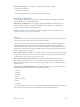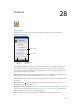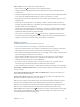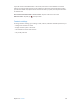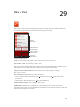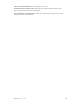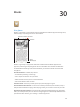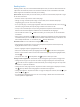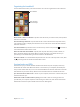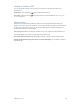for iOS 6.0 software
Table Of Contents
- iPod touch User Guide
- Contents
- Chapter 1: iPod touch at a Glance
- Chapter 2: Getting Started
- Chapter 3: Basics
- Chapter 4: Siri
- Chapter 5: Music
- Chapter 6: Videos
- Chapter 7: Messages
- Chapter 8: FaceTime
- Chapter 9: Camera
- Chapter 10: Photos
- Chapter 11: Game Center
- Chapter 12: Mail
- Chapter 13: Passbook
- Chapter 14: Reminders
- Chapter 15: Safari
- Chapter 16: Newsstand
- Chapter 17: Calendar
- Chapter 18: Stocks
- Chapter 19: Maps
- Chapter 20: Weather
- Chapter 21: Notes
- Chapter 22: Clock
- Chapter 23: Calculator
- Chapter 24: Voice Memos
- Chapter 25: iTunes Store
- Chapter 26: App Store
- Chapter 27: Settings
- Chapter 28: Contacts
- Chapter 29: Nike + iPod
- Chapter 30: iBooks
- Chapter 31: Podcasts
- Chapter 32: Accessibility
- Appendix A: International Keyboards
- Appendix B: Safety, Handling, & Support
- Important safety information
- Important handling information
- iPod touch Support
- Restarting and resetting iPod touch
- “Wrong Passcode” or “iPod touch is disabled” appears
- “This accessory is not supported by iPod touch” appears
- Can’t view email attachments
- Backing up iPod touch
- Updating and restoring iPod touch software
- Learning more, service, and support
- Disposal and recycling information
- Apple and the environment
Chapter 30 iBooks 109
Organizing the bookshelf
Use the bookshelf to browse your books and PDFs. You can also organize items into collections.
Touch and hold a
book to rearrange.
Touch and hold a
book to rearrange.
View collections.
View collections.
Move a book or PDF to a collection: Tap Edit. Select the items you want to move, then tap Move
and select a collection.
View and manage collections: Tap the name of the current collection at the top of the screen,
such as Books or PDFs, to display the collections list. You can’t edit or remove the built-in Books
and PDFs collections.
Sort the bookshelf: Tap the status bar to scroll to the top of the screen, then tap and select a
sort method at the bottom of the screen.
Delete an item from the bookshelf: Tap Edit, then tap each item that you want to delete, so
that a checkmark appears. Tap Delete. When you nish, tap Done. If you delete an item you
purchased, you can download it again from Purchases in the iBookstore.
Search for a book: Go to the bookshelf. Tap the status bar to scroll to the top of the screen, then
tap . Searching looks for the title and the author’s name.
Syncing books and PDFs
Use iTunes to sync your books and PDFs between iPod touch and your computer, and to buy
books from the iTunes Store. When iPod touch is connected to your computer, the Books pane
lets you select which items to sync. You can also nd DRM-free ePub books and PDFs on the web
and add them to your iTunes library. Books in PDF and ePub format are available on the web.
Sync a book or PDF to iPod touch: In iTunes on your computer, choose File > Add to Library and
select the le. Then sync.
Add a book or PDF to iBooks without syncing: If the book or PDF isn’t too large, email it to
yourself from your computer. Open the email message on iPod touch, then touch and hold the
attachment and choose “Open in iBooks” from the menu that appears.