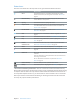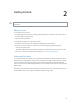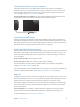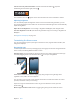for iOS 6.0 software
Table Of Contents
- iPod touch User Guide
- Contents
- Chapter 1: iPod touch at a Glance
- Chapter 2: Getting Started
- Chapter 3: Basics
- Chapter 4: Siri
- Chapter 5: Music
- Chapter 6: Videos
- Chapter 7: Messages
- Chapter 8: FaceTime
- Chapter 9: Camera
- Chapter 10: Photos
- Chapter 11: Game Center
- Chapter 12: Mail
- Chapter 13: Passbook
- Chapter 14: Reminders
- Chapter 15: Safari
- Chapter 16: Newsstand
- Chapter 17: Calendar
- Chapter 18: Stocks
- Chapter 19: Maps
- Chapter 20: Weather
- Chapter 21: Notes
- Chapter 22: Clock
- Chapter 23: Calculator
- Chapter 24: Voice Memos
- Chapter 25: iTunes Store
- Chapter 26: App Store
- Chapter 27: Settings
- Chapter 28: Contacts
- Chapter 29: Nike + iPod
- Chapter 30: iBooks
- Chapter 31: Podcasts
- Chapter 32: Accessibility
- Appendix A: International Keyboards
- Appendix B: Safety, Handling, & Support
- Important safety information
- Important handling information
- iPod touch Support
- Restarting and resetting iPod touch
- “Wrong Passcode” or “iPod touch is disabled” appears
- “This accessory is not supported by iPod touch” appears
- Can’t view email attachments
- Backing up iPod touch
- Updating and restoring iPod touch software
- Learning more, service, and support
- Disposal and recycling information
- Apple and the environment
Chapter 1 iPod touch at a Glance 11
Status icons
The icons in the status bar at the top of the screen give information about iPod touch:
Status icon What it means
Wi-Fi* Shows that iPod touch is connected to the Internet over a Wi-Fi
network. The more bars, the stronger the connection. See Wi-Fi on
page 94.
Network activity Shows network activity. Some third-party apps may also use this
icon to indicate an active process.
Syncing Shows that iPod touch is syncing with iTunes.
Airplane mode Shows that airplane mode is on—you cannot access the Internet
or use Bluetooth® devices. Non-wireless features are available. See
Airplane mode
on page 94.
Do Not Disturb Shows that “Do Not Disturb” is turned on. See Do Not Disturb and
Notications
on page 96.
VPN Shows that you are connected to a network using VPN. See VPN on
page 97.
Lock Shows that iPod touch is locked. See Sleep/Wake button on page 9.
Play Shows that a song, audiobook, or podcast is playing. See Playing
music
on page 41.
Portrait
orientation lock
Shows that the iPod touch screen is locked in portrait orientation.
See Portrait and landscape orientation on page 19.
Alarm Shows that an alarm is set. See Chapter 22, Clock, on page 86.
Location Services Shows that an app is using Location Services. See Privacy on
page 101.
Bluetooth* Blue or white icon: Bluetooth is on and paired with a device, such as
a headset.
Gray icon: Bluetooth is on and paired with a device, but the device is
out of range or turned o.
No icon: Bluetooth is turned o or not paired. See Bluetooth
devices
on page 31.
Bluetooth battery Shows the battery level of a paired Bluetooth device.
Battery Shows battery level or charging status. See Battery on page 33.
* Accessories and wireless performance: The use of certain accessories with iPod touch may
aect wireless performance. Not all iPod accessories are fully compatible with iPod touch. Turning
on airplane mode on iPod touch may eliminate audio interference between iPod touch and an
accessory. While airplane mode is on, you cannot make or receive FaceTime calls or use features
that require wireless communication. Reorienting or relocating iPod touch and the connected
accessory may improve wireless performance.