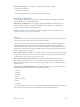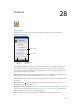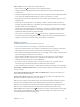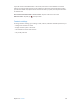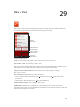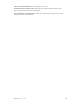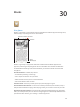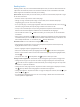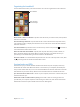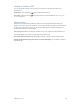for iOS 6.0 software
Table Of Contents
- iPod touch User Guide
- Contents
- Chapter 1: iPod touch at a Glance
- Chapter 2: Getting Started
- Chapter 3: Basics
- Chapter 4: Siri
- Chapter 5: Music
- Chapter 6: Videos
- Chapter 7: Messages
- Chapter 8: FaceTime
- Chapter 9: Camera
- Chapter 10: Photos
- Chapter 11: Game Center
- Chapter 12: Mail
- Chapter 13: Passbook
- Chapter 14: Reminders
- Chapter 15: Safari
- Chapter 16: Newsstand
- Chapter 17: Calendar
- Chapter 18: Stocks
- Chapter 19: Maps
- Chapter 20: Weather
- Chapter 21: Notes
- Chapter 22: Clock
- Chapter 23: Calculator
- Chapter 24: Voice Memos
- Chapter 25: iTunes Store
- Chapter 26: App Store
- Chapter 27: Settings
- Chapter 28: Contacts
- Chapter 29: Nike + iPod
- Chapter 30: iBooks
- Chapter 31: Podcasts
- Chapter 32: Accessibility
- Appendix A: International Keyboards
- Appendix B: Safety, Handling, & Support
- Important safety information
- Important handling information
- iPod touch Support
- Restarting and resetting iPod touch
- “Wrong Passcode” or “iPod touch is disabled” appears
- “This accessory is not supported by iPod touch” appears
- Can’t view email attachments
- Backing up iPod touch
- Updating and restoring iPod touch software
- Learning more, service, and support
- Disposal and recycling information
- Apple and the environment
Chapter 30 iBooks 110
Printing or emailing a PDF
You can use iBooks to email a copy of a PDF, or to print all or a portion of the PDF to an
AirPrint printer.
Email a PDF: Open the PDF, tap , then choose Email Document.
Print a PDF: Open the PDF, tap , then choose Print. For more information, see Printing with
AirPrint on page 31.
iBooks settings
iBooks stores your collections, bookmarks, notes, and current page information using your
Apple ID, so you can read books seamlessly across all your iOS devices. iBooks saves information
for all of your books when you open or quit the app. Information for individual books is also
saved when you open or close the book.
Turn syncing on or o: Go to Settings > iBooks. You can sync collections and bookmarks, too.
Some books might access video or audio that’s stored on the web.
Turn online video and audio access on or o: to Settings > iBooks > Online Audio & Video.
Change the direction the page turns when you tap the left margin: Go to Settings > iBooks >
Tap Left Margin.