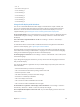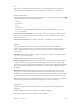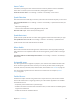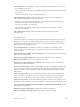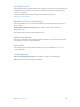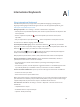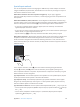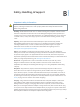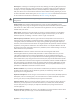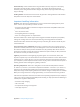for iOS 6.0 software
Table Of Contents
- iPod touch User Guide
- Contents
- Chapter 1: iPod touch at a Glance
- Chapter 2: Getting Started
- Chapter 3: Basics
- Chapter 4: Siri
- Chapter 5: Music
- Chapter 6: Videos
- Chapter 7: Messages
- Chapter 8: FaceTime
- Chapter 9: Camera
- Chapter 10: Photos
- Chapter 11: Game Center
- Chapter 12: Mail
- Chapter 13: Passbook
- Chapter 14: Reminders
- Chapter 15: Safari
- Chapter 16: Newsstand
- Chapter 17: Calendar
- Chapter 18: Stocks
- Chapter 19: Maps
- Chapter 20: Weather
- Chapter 21: Notes
- Chapter 22: Clock
- Chapter 23: Calculator
- Chapter 24: Voice Memos
- Chapter 25: iTunes Store
- Chapter 26: App Store
- Chapter 27: Settings
- Chapter 28: Contacts
- Chapter 29: Nike + iPod
- Chapter 30: iBooks
- Chapter 31: Podcasts
- Chapter 32: Accessibility
- Appendix A: International Keyboards
- Appendix B: Safety, Handling, & Support
- Important safety information
- Important handling information
- iPod touch Support
- Restarting and resetting iPod touch
- “Wrong Passcode” or “iPod touch is disabled” appears
- “This accessory is not supported by iPod touch” appears
- Can’t view email attachments
- Backing up iPod touch
- Updating and restoring iPod touch software
- Learning more, service, and support
- Disposal and recycling information
- Apple and the environment
Appendix A International Keyboards 127
Special input methods
You can use keyboards to enter some languages in dierent ways. A few examples are Chinese
Cangjie and Wubihua, Japanese Kana, and Facemarks. You can also use your nger or a stylus to
write Chinese characters on the screen.
Build Chinese characters from the component Cangjie keys: As you type, suggested
characters appear. Tap a character to choose it, or continue typing up to ve components to see
more options.
Build Chinese Wubihua (stroke) characters: Use the keypad to build Chinese characters using
up to ve strokes, in the correct writing sequence: horizontal, vertical, left falling, right falling, and
hook. For example, the Chinese character 圈 (circle) should begin with the vertical stroke 丨.
•
As you type, suggested Chinese characters appear (the most commonly used characters
appear rst). Tap a character to choose it.
•
If you’re not sure of the correct stroke, enter an asterisk (*). To see more character options, type
another stroke, or scroll through the character list.
•
Tap the match key (匹配) to show only characters that match exactly what you typed.
Write Chinese characters: Write Chinese characters directly on the screen with your nger when
Simplied or Traditional Chinese handwriting formats are turned on. As you write character
strokes, iPod touch recognizes them and shows matching characters in a list, with the closest
match at the top. When you choose a character, its likely follow-on characters appear in the list as
additional choices
Touchpad
Touchpad
Some complex characters, such as 鱲 (part of the name for the Hong Kong International
Airport), 𨋢 (elevator), and 㗎 (particle used in Cantonese), can be typed by writing two or
more component characters in sequence. Tap the character to replace the characters you typed.
Roman characters are also recognized.
Type Japanese kana: Use the Kana keypad to select syllables. For more syllable options, tap the
arrow key and select another syllable or word from the window.
Type Japanese romaji: Use the Romaji keyboard to type syllables. Alternative choices appear
along the top of the keyboard, tap one to type it. For more syllable options, tap the arrow key
and select another syllable or word from the window.
Type facemarks or emoticons: Use the Japanese Kana keyboard and tap the ^_^ key. Or you can:
•
Use the Japanese Romaji keyboard (QWERTY-Japanese layout): Tap the Number key , then tap
the ^_^ key.
•
Use the Chinese (Simplied or Traditional) Pinyin or (Traditional) Zhuyin keyboard: Tap the
Symbols key , then tap the ^_^ key.