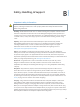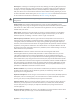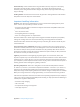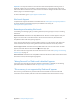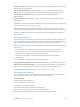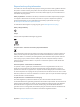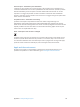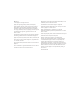for iOS 6.0 software
Table Of Contents
- iPod touch User Guide
- Contents
- Chapter 1: iPod touch at a Glance
- Chapter 2: Getting Started
- Chapter 3: Basics
- Chapter 4: Siri
- Chapter 5: Music
- Chapter 6: Videos
- Chapter 7: Messages
- Chapter 8: FaceTime
- Chapter 9: Camera
- Chapter 10: Photos
- Chapter 11: Game Center
- Chapter 12: Mail
- Chapter 13: Passbook
- Chapter 14: Reminders
- Chapter 15: Safari
- Chapter 16: Newsstand
- Chapter 17: Calendar
- Chapter 18: Stocks
- Chapter 19: Maps
- Chapter 20: Weather
- Chapter 21: Notes
- Chapter 22: Clock
- Chapter 23: Calculator
- Chapter 24: Voice Memos
- Chapter 25: iTunes Store
- Chapter 26: App Store
- Chapter 27: Settings
- Chapter 28: Contacts
- Chapter 29: Nike + iPod
- Chapter 30: iBooks
- Chapter 31: Podcasts
- Chapter 32: Accessibility
- Appendix A: International Keyboards
- Appendix B: Safety, Handling, & Support
- Important safety information
- Important handling information
- iPod touch Support
- Restarting and resetting iPod touch
- “Wrong Passcode” or “iPod touch is disabled” appears
- “This accessory is not supported by iPod touch” appears
- Can’t view email attachments
- Backing up iPod touch
- Updating and restoring iPod touch software
- Learning more, service, and support
- Disposal and recycling information
- Apple and the environment
Appendix B Safety, Handling, & Support 132
Can’t view email attachments
If iPod touch can’t view email attachments, try the following:
•
View an attached le: Tap the attachment to open it in Quick Look. You may need to wait while
it downloads before viewing.
•
Save an attached photo or video: Tap the attachment to open it in Quick Look. You may need to
wait while it downloads before viewing.
Quick Look supports the following document types:
•
.doc, .docx—Microsoft Word
•
.htm, .html—webpage
•
.key—Keynote
•
.numbers—Numbers
•
.pages—Pages
•
.pdf—Preview, Adobe Acrobat
•
.ppt, .pptx—Microsoft PowerPoint
•
.rtf—Rich Text Format
•
.txt—text
•
.vcf—contact information
•
.xls, .xlsx—Microsoft Excel
For additional troubleshooting information, go to www.apple.com/support/ipodtouch.
Backing up iPod touch
You can use iCloud or iTunes to automatically back up iPod touch. If you choose to back up using
iCloud, you can’t also use iTunes to automatically back up to your computer, but you can use
iTunes to manually back up to your computer.
Backing up with iCloud
iCloud backs up iPod touch daily over Wi-Fi, when it’s connected to a power source and is locked.
The date and time of the last backup is listed at the bottom of the Storage & Backup screen.
iCloud backs up your:
•
Purchased music, TV shows, apps, and books
•
Photos and videos in your Camera Roll
•
iPod touch settings
•
App data
•
Home screen and app organization
•
Messages
Note: Purchased music isn’t backed up in all areas and TV shows are not available in all areas.
If you didn’t enable iCloud backup when you rst set up iPod touch, you can turn it on in
iCloud settings.
Turn on iCloud backups: Go to Settings > iCloud, then log in with your Apple ID and password,
if required. Go to Storage & Backup, then turn on iCloud Backup.
Back up immediately: Go to Settings > iCloud > Storage & Backup, then tap Back Up Now.