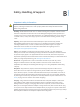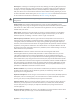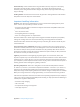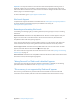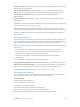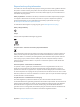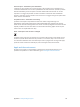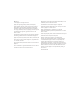for iOS 6.0 software
Table Of Contents
- iPod touch User Guide
- Contents
- Chapter 1: iPod touch at a Glance
- Chapter 2: Getting Started
- Chapter 3: Basics
- Chapter 4: Siri
- Chapter 5: Music
- Chapter 6: Videos
- Chapter 7: Messages
- Chapter 8: FaceTime
- Chapter 9: Camera
- Chapter 10: Photos
- Chapter 11: Game Center
- Chapter 12: Mail
- Chapter 13: Passbook
- Chapter 14: Reminders
- Chapter 15: Safari
- Chapter 16: Newsstand
- Chapter 17: Calendar
- Chapter 18: Stocks
- Chapter 19: Maps
- Chapter 20: Weather
- Chapter 21: Notes
- Chapter 22: Clock
- Chapter 23: Calculator
- Chapter 24: Voice Memos
- Chapter 25: iTunes Store
- Chapter 26: App Store
- Chapter 27: Settings
- Chapter 28: Contacts
- Chapter 29: Nike + iPod
- Chapter 30: iBooks
- Chapter 31: Podcasts
- Chapter 32: Accessibility
- Appendix A: International Keyboards
- Appendix B: Safety, Handling, & Support
- Important safety information
- Important handling information
- iPod touch Support
- Restarting and resetting iPod touch
- “Wrong Passcode” or “iPod touch is disabled” appears
- “This accessory is not supported by iPod touch” appears
- Can’t view email attachments
- Backing up iPod touch
- Updating and restoring iPod touch software
- Learning more, service, and support
- Disposal and recycling information
- Apple and the environment
Appendix B Safety, Handling, & Support 133
Manage your backups: Go to Settings > iCloud > Storage & Backup, then tap Manage Storage.
Tap the name of your iPod touch.
Turn Camera Roll backup on or o: Go to Settings > iCloud > Storage & Backup, then tap
Manage Storage. Tap the name of your iPod touch, then turn Camera Roll backup on or o.
View the devices being backed up: Go to Settings > iCloud > Storage & Backup >
Manage Storage.
Stop iCloud backups: Go to Settings > iCloud > Storage & Backup > Backup, then turn o
iCloud Backup.
Music that isn’t purchased in iTunes isn't backed up in iCloud. Use iTunes to back up and restore
that content. See Syncing with iTunes on page 15.
Important: Backups for music or TV show purchases are not available in all areas. Previous
purchases may be unavailable if they are no longer in the iTunes Store, App Store, or iBookstore.
Purchased content, as well as Photo Stream content, doesn't count against your 5 GB of free
iCloud storage.
Backing up with iTunes
iTunes creates a backup of photos in your Camera Roll or Saved Photos album, and backups of
text messages, notes, call history, your Favorites list, sound settings, and more. Media les, such as
songs, and some photos, aren’t backed up, but can be restored by syncing with iTunes.
When you connect iPod touch to the computer you normally sync with, iTunes creates a backup
each time you:
•
Sync with iTunes: iTunes syncs iPod touch each time you connect iPod touch to your
computer. See Syncing with iTunes on page 15. iTunes won’t automatically back up an
iPod touch that isn’t congured to sync with that computer.
•
Update or restore iPod touch: iTunes always backs up iPod touch before updating
and restoring.
iTunes can also encrypt iPod touch backups to secure your data.
Encrypt iPod touch backups: Select "Encrypt iPod touch backup" in the iTunes Summary pane.
Restore iPod touch les and settings: Connect iPod touch to the computer you normally sync
with, select iPod touch in the iTunes window, and click Restore in the Summary pane.
For more information about backups, go to support.apple.com/kb/HT1766.
Removing an iTunes backup
You can remove an iPod touch backup from the list of backups in iTunes. You may want to do
this, for example, if a backup was created on someone else’s computer.
Remove a backup:
1 In iTunes, open iTunes Preferences.
•
Mac: Choose iTunes > Preferences.
•
Windows: Choose Edit > Preferences.
2 Click Devices (iPod touch doesn’t need to be connected).
3 Select the backup you want to remove, then click Delete Backup.
4 Click Delete to conrm you wish to remove the selected backup, then click OK.