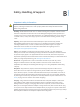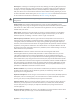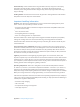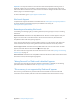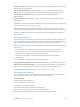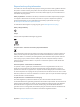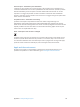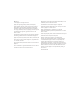for iOS 6.0 software
Table Of Contents
- iPod touch User Guide
- Contents
- Chapter 1: iPod touch at a Glance
- Chapter 2: Getting Started
- Chapter 3: Basics
- Chapter 4: Siri
- Chapter 5: Music
- Chapter 6: Videos
- Chapter 7: Messages
- Chapter 8: FaceTime
- Chapter 9: Camera
- Chapter 10: Photos
- Chapter 11: Game Center
- Chapter 12: Mail
- Chapter 13: Passbook
- Chapter 14: Reminders
- Chapter 15: Safari
- Chapter 16: Newsstand
- Chapter 17: Calendar
- Chapter 18: Stocks
- Chapter 19: Maps
- Chapter 20: Weather
- Chapter 21: Notes
- Chapter 22: Clock
- Chapter 23: Calculator
- Chapter 24: Voice Memos
- Chapter 25: iTunes Store
- Chapter 26: App Store
- Chapter 27: Settings
- Chapter 28: Contacts
- Chapter 29: Nike + iPod
- Chapter 30: iBooks
- Chapter 31: Podcasts
- Chapter 32: Accessibility
- Appendix A: International Keyboards
- Appendix B: Safety, Handling, & Support
- Important safety information
- Important handling information
- iPod touch Support
- Restarting and resetting iPod touch
- “Wrong Passcode” or “iPod touch is disabled” appears
- “This accessory is not supported by iPod touch” appears
- Can’t view email attachments
- Backing up iPod touch
- Updating and restoring iPod touch software
- Learning more, service, and support
- Disposal and recycling information
- Apple and the environment
Appendix B Safety, Handling, & Support 134
Updating and restoring iPod touch software
You can update iPod touch software in Settings or by using iTunes. You can also erase or restore
iPod touch, and then use iCloud or iTunes to restore a backup.
Deleted data is no longer accessible via the iPod touch user interface, but it isn’t erased from
iPod touch. For information about erasing all content and settings, see Reset on page 100.
Updating iPod touch
You can update software in iPod touch Settings or by using iTunes.
Update wirelessly on iPod touch: Go to Settings > General > Software Update. iPod touch
checks for available software updates.
Update software in iTunes: iTunes checks for available software updates each time you sync
iPod touch using iTunes. See Syncing with iTunes on page 15.
For more information about updating iPod touch software, go to support.apple.com/kb/HT4623.
Restoring iPod touch
You can use iCloud or iTunes to restore iPod touch from a backup.
Restore from an iCloud backup: Reset iPod touch to erase all settings and information. Sign in
to iCloud and choose Restore from a Backup in the Setup Assistant. See Reset on page 100.
Restore from an iTunes backup: Connect iPod touch to the computer you normally sync with,
select iPod touch in the iTunes window, and click Restore in the Summary pane.
When the iPod touch software is restored, you can either set it up as a new iPod touch, or restore
your music, videos, app data, and other content from a backup.
For more information about restoring iPod touch software, go to support.apple.com/kb/HT1414.
Learning more, service, and support
This table describes where to get more iPod touch-related safety, software, and
service information.
To learn about Do this
Using iPod touch safely See Important safety information on page 128 .
iPod touch service and support, tips, forums, and
Apple software downloads
Go to www.apple.com/support/ipodtouch.
The latest information about iPod touch Go to www.apple.com/ipodtouch.
Managing your Apple ID account Go to appleid.apple.com.
Using iCloud Go to www.apple.com/support/icloud.
Using iTunes Open iTunes and choose Help > iTunes Help. For an
online iTunes tutorial (may not be available in all
areas), go to www.apple.com/support/itunes.
Using other Apple iOS apps Go to www.apple.com/support/ios.
Obtaining warranty service First follow the advice in this guide. Then go to
www.apple.com/support/ipodtouch.
Viewing iPod touch regulatory information On iPod touch, go to Settings > General > About >
Legal > Regulatory.
Battery replacement service Go to www.apple.com/batteries/replacements.html.