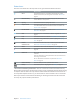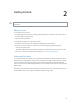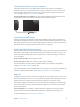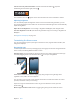for iOS 6.0 software
Table Of Contents
- iPod touch User Guide
- Contents
- Chapter 1: iPod touch at a Glance
- Chapter 2: Getting Started
- Chapter 3: Basics
- Chapter 4: Siri
- Chapter 5: Music
- Chapter 6: Videos
- Chapter 7: Messages
- Chapter 8: FaceTime
- Chapter 9: Camera
- Chapter 10: Photos
- Chapter 11: Game Center
- Chapter 12: Mail
- Chapter 13: Passbook
- Chapter 14: Reminders
- Chapter 15: Safari
- Chapter 16: Newsstand
- Chapter 17: Calendar
- Chapter 18: Stocks
- Chapter 19: Maps
- Chapter 20: Weather
- Chapter 21: Notes
- Chapter 22: Clock
- Chapter 23: Calculator
- Chapter 24: Voice Memos
- Chapter 25: iTunes Store
- Chapter 26: App Store
- Chapter 27: Settings
- Chapter 28: Contacts
- Chapter 29: Nike + iPod
- Chapter 30: iBooks
- Chapter 31: Podcasts
- Chapter 32: Accessibility
- Appendix A: International Keyboards
- Appendix B: Safety, Handling, & Support
- Important safety information
- Important handling information
- iPod touch Support
- Restarting and resetting iPod touch
- “Wrong Passcode” or “iPod touch is disabled” appears
- “This accessory is not supported by iPod touch” appears
- Can’t view email attachments
- Backing up iPod touch
- Updating and restoring iPod touch software
- Learning more, service, and support
- Disposal and recycling information
- Apple and the environment
Chapter 3 Basics 20
Lock the screen in portrait orientation: Double-click the Home button , swipe the
multitasking bar from left to right, then tap .
The orientation lock icon appears in the status bar when the screen orientation is locked.
Adjusting brightness
You can manually adjust the brightness of the screen. On iPod touch 4th generation, you can
turn on Auto-Brightness to have iPod touch use the built-in ambient light sensor to automatically
adjust the brightness.
Adjust the screen brightness: Go to Settings > Brightness & Wallpaper, then drag the slider.
Turn Auto-Brightness on or o: (iPod touch 4th generation only) Go to Settings > Brightness &
Wallpaper.
See Brightness & Wallpaper on page 101.
Customizing the Home screen
You can customize the layout of your apps on the Home screen, organize them in folders, and
change the wallpaper.
Rearranging apps
Customize your Home screen by rearranging apps, moving apps to the Dock along the bottom
of the screen, and creating additional Home screens.
Rearrange apps: Touch and hold any app on the Home screen until it jiggles, then move apps
around by dragging them. Press the Home button to save your arrangement.
Create a new Home screen: While arranging apps, drag an app to the right edge of the
rightmost screen, until a new screen appears.
You can create up to 11 Home screens. The dots above the Dock show the number of screens
you have, and which screen you’re viewing.
Swipe left or right to switch between screens. To go to the rst Home screen, press the
Home button .
Move an app to another screen: While it’s jiggling, drag an app to the side of the screen.