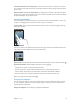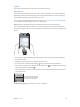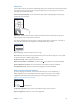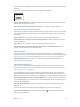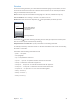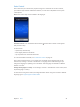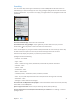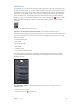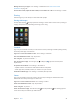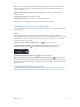for iOS 6.0 software
Table Of Contents
- iPod touch User Guide
- Contents
- Chapter 1: iPod touch at a Glance
- Chapter 2: Getting Started
- Chapter 3: Basics
- Chapter 4: Siri
- Chapter 5: Music
- Chapter 6: Videos
- Chapter 7: Messages
- Chapter 8: FaceTime
- Chapter 9: Camera
- Chapter 10: Photos
- Chapter 11: Game Center
- Chapter 12: Mail
- Chapter 13: Passbook
- Chapter 14: Reminders
- Chapter 15: Safari
- Chapter 16: Newsstand
- Chapter 17: Calendar
- Chapter 18: Stocks
- Chapter 19: Maps
- Chapter 20: Weather
- Chapter 21: Notes
- Chapter 22: Clock
- Chapter 23: Calculator
- Chapter 24: Voice Memos
- Chapter 25: iTunes Store
- Chapter 26: App Store
- Chapter 27: Settings
- Chapter 28: Contacts
- Chapter 29: Nike + iPod
- Chapter 30: iBooks
- Chapter 31: Podcasts
- Chapter 32: Accessibility
- Appendix A: International Keyboards
- Appendix B: Safety, Handling, & Support
- Important safety information
- Important handling information
- iPod touch Support
- Restarting and resetting iPod touch
- “Wrong Passcode” or “iPod touch is disabled” appears
- “This accessory is not supported by iPod touch” appears
- Can’t view email attachments
- Backing up iPod touch
- Updating and restoring iPod touch software
- Learning more, service, and support
- Disposal and recycling information
- Apple and the environment
Chapter 3 Basics 22
Typing
The onscreen keyboard lets you type when you need to enter text.
Entering text
Use the onscreen keyboard to enter text, such as contact information, mail, and web addresses.
Depending on the app and the language you’re using, the keyboard may correct misspellings,
predict what you’re typing, and even learn as you use it.
You can also use an Apple Wireless Keyboard to type. See Apple Wireless Keyboard on page 24.
To use dictation instead of typing, see Dictation on page 25.
Enter text: Tap a text eld to bring up the keyboard, then tap keys on the keyboard.
As you type, each letter appears above your thumb or nger. If you touch the wrong key, you
can slide your nger to the correct key. The letter isn’t entered until you release your nger from
the key.
•
Type uppercase: Tap the Shift key before tapping a letter. Or touch and hold the Shift key,
then slide to a letter.
•
Quickly type a period and space: Double-tap the space bar.
•
Turn on caps lock: Double-tap the Shift key . To turn caps lock o, tap the Shift key.
•
Enter numbers, punctuation, or symbols: Tap the Number key . To see additional punctuation
and symbols, tap the Symbol key .
•
Enter accented letters or other alternate characters: Touch and hold a key, then slide to choose
one of the options.
To type an alternate character,
touch and hold a key, then slide
to choose one of the options.
To type an alternate character,
touch and hold a key, then slide
to choose one of the options.
Set options for typing: Go to Settings > General > Keyboard.