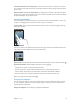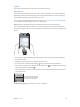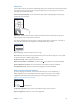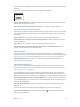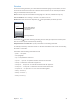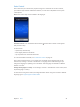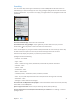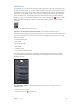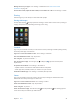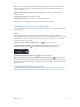for iOS 6.0 software
Table Of Contents
- iPod touch User Guide
- Contents
- Chapter 1: iPod touch at a Glance
- Chapter 2: Getting Started
- Chapter 3: Basics
- Chapter 4: Siri
- Chapter 5: Music
- Chapter 6: Videos
- Chapter 7: Messages
- Chapter 8: FaceTime
- Chapter 9: Camera
- Chapter 10: Photos
- Chapter 11: Game Center
- Chapter 12: Mail
- Chapter 13: Passbook
- Chapter 14: Reminders
- Chapter 15: Safari
- Chapter 16: Newsstand
- Chapter 17: Calendar
- Chapter 18: Stocks
- Chapter 19: Maps
- Chapter 20: Weather
- Chapter 21: Notes
- Chapter 22: Clock
- Chapter 23: Calculator
- Chapter 24: Voice Memos
- Chapter 25: iTunes Store
- Chapter 26: App Store
- Chapter 27: Settings
- Chapter 28: Contacts
- Chapter 29: Nike + iPod
- Chapter 30: iBooks
- Chapter 31: Podcasts
- Chapter 32: Accessibility
- Appendix A: International Keyboards
- Appendix B: Safety, Handling, & Support
- Important safety information
- Important handling information
- iPod touch Support
- Restarting and resetting iPod touch
- “Wrong Passcode” or “iPod touch is disabled” appears
- “This accessory is not supported by iPod touch” appears
- Can’t view email attachments
- Backing up iPod touch
- Updating and restoring iPod touch software
- Learning more, service, and support
- Disposal and recycling information
- Apple and the environment
Chapter 3 Basics 23
Editing text
If you need to edit text, an onscreen magnifying glass lets you position the insertion point where
you need it. You can select text, and cut, copy, and paste text. In some apps, you can also cut,
copy, and paste photos and videos.
Position the insertion point: Touch and hold to bring up the magnifying glass, then drag to
position the insertion point.
Select text: Tap the insertion point to display the selection buttons. Tap Select to select the
adjacent word, or tap Select All to select all text.
You can also double-tap a word to select it. Drag the grab points to select more or less text. In
read-only documents, such as webpages, touch and hold to select a word.
Cut or copy text: Select text, then tap Cut or Copy.
Paste text: Tap the insertion point, then tap Paste to insert the last text that you cut or copied.
To replace text, select it before tapping Paste.
Undo the last edit: Shake iPod touch, then tap Undo.
Make text bold, italic, or underlined: Select text, tap , then tap B/I/U (not always available).
Get the denition of a word: Select the word, then tap Dene (not always available).
Get alternative words: Select a word, then tap Suggest (not always available).
Auto-correction and spell checking
For many languages, iPod touch uses the active dictionary to correct misspellings or
make suggestions as you type. When iPod touch suggests a word, you can accept the
suggestion without interrupting your typing. For a list of supported languages, see
www.apple.com/ipodtouch/specs.html.
Suggested word
Suggested word
Accept the suggestion: Type a space, punctuation mark, or return character.
Reject a suggestion: Tap the “x” next to the suggestion.