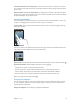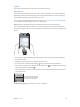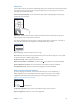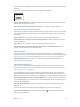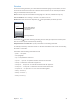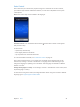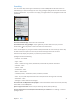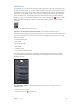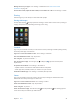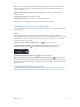for iOS 6.0 software
Table Of Contents
- iPod touch User Guide
- Contents
- Chapter 1: iPod touch at a Glance
- Chapter 2: Getting Started
- Chapter 3: Basics
- Chapter 4: Siri
- Chapter 5: Music
- Chapter 6: Videos
- Chapter 7: Messages
- Chapter 8: FaceTime
- Chapter 9: Camera
- Chapter 10: Photos
- Chapter 11: Game Center
- Chapter 12: Mail
- Chapter 13: Passbook
- Chapter 14: Reminders
- Chapter 15: Safari
- Chapter 16: Newsstand
- Chapter 17: Calendar
- Chapter 18: Stocks
- Chapter 19: Maps
- Chapter 20: Weather
- Chapter 21: Notes
- Chapter 22: Clock
- Chapter 23: Calculator
- Chapter 24: Voice Memos
- Chapter 25: iTunes Store
- Chapter 26: App Store
- Chapter 27: Settings
- Chapter 28: Contacts
- Chapter 29: Nike + iPod
- Chapter 30: iBooks
- Chapter 31: Podcasts
- Chapter 32: Accessibility
- Appendix A: International Keyboards
- Appendix B: Safety, Handling, & Support
- Important safety information
- Important handling information
- iPod touch Support
- Restarting and resetting iPod touch
- “Wrong Passcode” or “iPod touch is disabled” appears
- “This accessory is not supported by iPod touch” appears
- Can’t view email attachments
- Backing up iPod touch
- Updating and restoring iPod touch software
- Learning more, service, and support
- Disposal and recycling information
- Apple and the environment
Chapter 3 Basics 25
Dictation
On iPod touch 5th generation, you can dictate text instead of typing. To use dictation, Siri must
be turned on and iPod touch must be connected to the Internet. You can include punctuation
and give commands to format your text.
Note: Dictation may not be available in all languages or in all areas, and features may vary.
Turn on dictation: Go to Settings > General > Siri, then turn on Siri.
Dictate text: From the onscreen keyboard, tap , then speak. When you nish, tap Done.
Tap to begin dictation.
Tap to begin dictation.
These appear while Siri
composes the text from
your dictation.
These appear while Siri
composes the text from
your dictation.
To add text, tap again and continuing dictating. To insert text, tap to place the insertion point
rst. You can also replace selected text by dictating.
Add punctuation or format text: Say the punctuation or formatting command.
For example, “Dear Mary comma the check is in the mail exclamation mark” results in “Dear Mary,
the check is in the mail!”
Punctuation and formatting commands include:
•
quote … end quote
•
new paragraph
•
cap—to capitalize the next word
•
caps on … caps o—to capitalize the rst character of each word
•
all caps—to make the next word all uppercase
•
all caps on … all caps o—to make the enclosed words all uppercase
•
no caps on … no caps o—to make the enclosed words all lowercase
•
no space on … no space o—to run a series of words together
•
smiley—to insert :-)
•
frowny—to insert :-(
•
winky—to insert ;-)