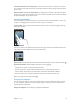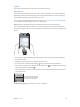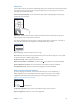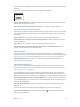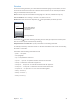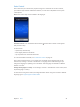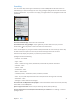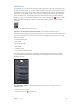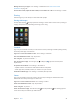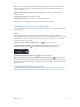for iOS 6.0 software
Table Of Contents
- iPod touch User Guide
- Contents
- Chapter 1: iPod touch at a Glance
- Chapter 2: Getting Started
- Chapter 3: Basics
- Chapter 4: Siri
- Chapter 5: Music
- Chapter 6: Videos
- Chapter 7: Messages
- Chapter 8: FaceTime
- Chapter 9: Camera
- Chapter 10: Photos
- Chapter 11: Game Center
- Chapter 12: Mail
- Chapter 13: Passbook
- Chapter 14: Reminders
- Chapter 15: Safari
- Chapter 16: Newsstand
- Chapter 17: Calendar
- Chapter 18: Stocks
- Chapter 19: Maps
- Chapter 20: Weather
- Chapter 21: Notes
- Chapter 22: Clock
- Chapter 23: Calculator
- Chapter 24: Voice Memos
- Chapter 25: iTunes Store
- Chapter 26: App Store
- Chapter 27: Settings
- Chapter 28: Contacts
- Chapter 29: Nike + iPod
- Chapter 30: iBooks
- Chapter 31: Podcasts
- Chapter 32: Accessibility
- Appendix A: International Keyboards
- Appendix B: Safety, Handling, & Support
- Important safety information
- Important handling information
- iPod touch Support
- Restarting and resetting iPod touch
- “Wrong Passcode” or “iPod touch is disabled” appears
- “This accessory is not supported by iPod touch” appears
- Can’t view email attachments
- Backing up iPod touch
- Updating and restoring iPod touch software
- Learning more, service, and support
- Disposal and recycling information
- Apple and the environment
Chapter 3 Basics 27
Searching
You can search many of the apps on iPod touch, as well as Wikipedia and the web. Search an
individual app, or search all the apps at once using Spotlight. Spotlight also searches the names
of apps on iPod touch—if you have a lot of apps, you might want to use Spotlight to locate and
open them.
Search an individual app: Enter text in the search eld.
Search iPod touch using Spotlight: Swipe right from your rst Home screen, or press the
Home button from any Home screen. Enter text in the search eld.
Search results appear as you type. To dismiss the keyboard and see more results, tap Search. Tap
an item in the list to open it. The icons let you know which apps the results are from.
iPod touch may display a top hit for you, based on previous searches.
Spotlight searches the following:
•
Contacts—All content
•
Apps—Titles
•
Music—Names of songs, artists, and albums, and the titles of podcasts and videos
•
Podcasts—Titles
•
Videos—Titles
•
Audiobooks—Titles
•
Notes—Text of notes
•
Calendar (Events)—Event titles, invitees, locations, and notes
•
Mail—To, From, and Subject elds of all accounts (the text of messages isn’t searched)
•
Reminders—Titles
•
Messages—Names and text of messages
Search the web or Wikipedia from Spotlight: Scroll to the bottom of the search results, then tap
Search Web or Search Wikipedia.
Open an app from Search: Enter all or part of the app name, then tap the app.
Choose which items are searched, and the order they’re searched: Go to Settings > General >
Spotlight Search.