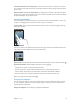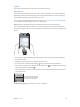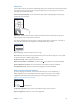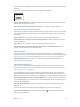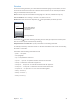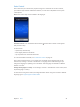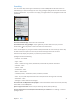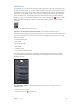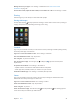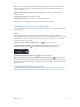for iOS 6.0 software
Table Of Contents
- iPod touch User Guide
- Contents
- Chapter 1: iPod touch at a Glance
- Chapter 2: Getting Started
- Chapter 3: Basics
- Chapter 4: Siri
- Chapter 5: Music
- Chapter 6: Videos
- Chapter 7: Messages
- Chapter 8: FaceTime
- Chapter 9: Camera
- Chapter 10: Photos
- Chapter 11: Game Center
- Chapter 12: Mail
- Chapter 13: Passbook
- Chapter 14: Reminders
- Chapter 15: Safari
- Chapter 16: Newsstand
- Chapter 17: Calendar
- Chapter 18: Stocks
- Chapter 19: Maps
- Chapter 20: Weather
- Chapter 21: Notes
- Chapter 22: Clock
- Chapter 23: Calculator
- Chapter 24: Voice Memos
- Chapter 25: iTunes Store
- Chapter 26: App Store
- Chapter 27: Settings
- Chapter 28: Contacts
- Chapter 29: Nike + iPod
- Chapter 30: iBooks
- Chapter 31: Podcasts
- Chapter 32: Accessibility
- Appendix A: International Keyboards
- Appendix B: Safety, Handling, & Support
- Important safety information
- Important handling information
- iPod touch Support
- Restarting and resetting iPod touch
- “Wrong Passcode” or “iPod touch is disabled” appears
- “This accessory is not supported by iPod touch” appears
- Can’t view email attachments
- Backing up iPod touch
- Updating and restoring iPod touch software
- Learning more, service, and support
- Disposal and recycling information
- Apple and the environment
Chapter 3 Basics 28
Notications
To help make sure you don’t miss important events, many iPod touch apps can provide alerts.
An alert can appear briey as a banner at the top of the screen, which goes away if you don’t
respond to it, or as a notice in the center of the screen that remains until you acknowledge it.
Some apps can also display badges on their icons on the Home screen, to let you know how
many new items await—for example, how many new email messages you have. If there’s a
problem—such as a message that couldn’t be sent—an exclamation mark appears on the
badge. A numbered badge on a folder shows the total number of alerts for all the apps in
the folder.
Alerts can also appear on the Lock screen.
Respond to an alert when iPod touch is locked: Swipe the alert from left to right.
Notication Center displays all your alerts in one place. So if you weren’t able to respond when
you rst received an alert, you can respond to them in Notication Center when you’re ready.
Alerts can include:
•
Missed FaceTime calls
•
New email
•
New text messages
•
Reminders
•
Calendar events
•
Friend requests (Game Center)
You can also get the local weather, and display your personal stock ticker. If you’ve signed
in to your Twitter and Facebook accounts, you can tweet and post to those accounts from
Notication Center.
View Notication Center: Swipe down from the top of the screen. Scroll the list to see
additional alerts.
•
Respond to an alert: Tap it.
•
Remove an alert: Tap , then tap Clear.