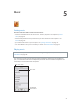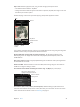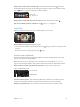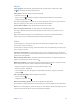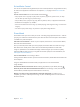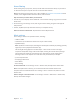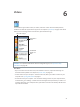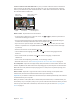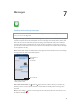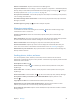for iOS 6.0 software
Table Of Contents
- iPod touch User Guide
- Contents
- Chapter 1: iPod touch at a Glance
- Chapter 2: Getting Started
- Chapter 3: Basics
- Chapter 4: Siri
- Chapter 5: Music
- Chapter 6: Videos
- Chapter 7: Messages
- Chapter 8: FaceTime
- Chapter 9: Camera
- Chapter 10: Photos
- Chapter 11: Game Center
- Chapter 12: Mail
- Chapter 13: Passbook
- Chapter 14: Reminders
- Chapter 15: Safari
- Chapter 16: Newsstand
- Chapter 17: Calendar
- Chapter 18: Stocks
- Chapter 19: Maps
- Chapter 20: Weather
- Chapter 21: Notes
- Chapter 22: Clock
- Chapter 23: Calculator
- Chapter 24: Voice Memos
- Chapter 25: iTunes Store
- Chapter 26: App Store
- Chapter 27: Settings
- Chapter 28: Contacts
- Chapter 29: Nike + iPod
- Chapter 30: iBooks
- Chapter 31: Podcasts
- Chapter 32: Accessibility
- Appendix A: International Keyboards
- Appendix B: Safety, Handling, & Support
- Important safety information
- Important handling information
- iPod touch Support
- Restarting and resetting iPod touch
- “Wrong Passcode” or “iPod touch is disabled” appears
- “This accessory is not supported by iPod touch” appears
- Can’t view email attachments
- Backing up iPod touch
- Updating and restoring iPod touch software
- Learning more, service, and support
- Disposal and recycling information
- Apple and the environment
Chapter 5 Music 42
Play a track: Browse by playlist, artist, song, or other category, then tap the track.
•
See additional browse buttons: Tap More.
•
Change which browse buttons appear at the bottom: Tap More, tap Edit, then drag an icon over
the button you want to replace.
The Now Playing screen shows you what’s playing, and provides playback controls.
Next/Fast-forward
Next/Fast-forward
Play/Pause
Play/Pause
Track list
Track list
Back
Back
Volume
Volume
Previous/
Rewind
Previous/
Rewind
AirPlay
AirPlay
Lyrics appear on the Now Playing screen if you’ve added them to the song using the song’s Info
window in iTunes and you’ve synced iPod touch with iTunes.
Display additional controls (iPod touch 4th generation): Tap the album artwork on the
Now Playing screen to display the scrubber bar and playhead, and the Repeat, Genius, and
Shue buttons.
Skip to any point in a song: Drag the playhead along the scrubber bar. Slide your nger down
to slow down the scrub rate.
Shake to shue: Shake iPod touch to turn on shue, and to change songs. To turn Shake to
Shue on or o, go to Settings > Music.
See all tracks on the album containing the current song: Tap . To play a track, tap it.
Tap a star to rate this song for
creating smart playlists in iTunes.
Tap a star to rate this song for
creating smart playlists in iTunes.
Return to the Now
Playing screen.
Return to the Now
Playing screen.
Album tracks
Album tracks
Search music (titles, artists, albums, and composers): While browsing, tap the status bar to
reveal the search eld at the top of the screen, then enter your search text. You can also search
audio content from the Home screen. See Searching on page 27.