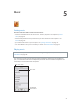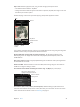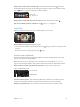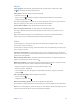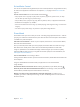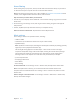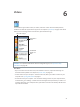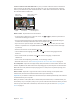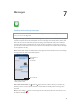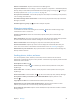for iOS 6.0 software
Table Of Contents
- iPod touch User Guide
- Contents
- Chapter 1: iPod touch at a Glance
- Chapter 2: Getting Started
- Chapter 3: Basics
- Chapter 4: Siri
- Chapter 5: Music
- Chapter 6: Videos
- Chapter 7: Messages
- Chapter 8: FaceTime
- Chapter 9: Camera
- Chapter 10: Photos
- Chapter 11: Game Center
- Chapter 12: Mail
- Chapter 13: Passbook
- Chapter 14: Reminders
- Chapter 15: Safari
- Chapter 16: Newsstand
- Chapter 17: Calendar
- Chapter 18: Stocks
- Chapter 19: Maps
- Chapter 20: Weather
- Chapter 21: Notes
- Chapter 22: Clock
- Chapter 23: Calculator
- Chapter 24: Voice Memos
- Chapter 25: iTunes Store
- Chapter 26: App Store
- Chapter 27: Settings
- Chapter 28: Contacts
- Chapter 29: Nike + iPod
- Chapter 30: iBooks
- Chapter 31: Podcasts
- Chapter 32: Accessibility
- Appendix A: International Keyboards
- Appendix B: Safety, Handling, & Support
- Important safety information
- Important handling information
- iPod touch Support
- Restarting and resetting iPod touch
- “Wrong Passcode” or “iPod touch is disabled” appears
- “This accessory is not supported by iPod touch” appears
- Can’t view email attachments
- Backing up iPod touch
- Updating and restoring iPod touch software
- Learning more, service, and support
- Disposal and recycling information
- Apple and the environment
7
49
Messages
Sending and receiving messages
WARNING: For important information about avoiding distraction while driving, see Important
safety information on page 128 .
Using the Messages app and the built-in iMessage service, you can send unlimited text messages
over Wi-Fi to other iOS and OS X Mountain Lion users. Messages can include photos, videos, and
other info. You can see when other people are typing, and notify them when you’ve read their
messages. iMessages are displayed on all of your iOS devices logged in to the same account, so
you can start a conversation on one of your devices, and continue it on another device. Messages
are encrypted for security.
Note: Cellular data charges or additional fees may apply for iPhone and iPad users you exchange
messages with over their cellular data network.
Tap the attach media button to
include a photo or video.
Tap the attach media button to
include a photo or video.
Tap to enter text.
Tap to enter text.
Blue indicates an
iMessage
conversation.
Blue indicates an
iMessage
conversation.
Start a text conversation: Tap , then tap and choose a contact, search your contacts by
entering a name, or enter a phone number or email address manually. Enter a message, then
tap Send.
Note: An alert badge appears if a message can’t be sent. Tap the alert for more info or to try
to send the message again.