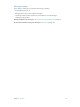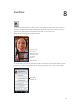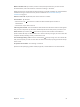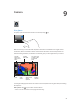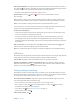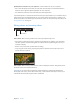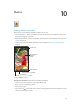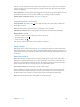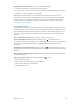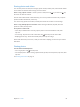for iOS 6.0 software
Table Of Contents
- iPod touch User Guide
- Contents
- Chapter 1: iPod touch at a Glance
- Chapter 2: Getting Started
- Chapter 3: Basics
- Chapter 4: Siri
- Chapter 5: Music
- Chapter 6: Videos
- Chapter 7: Messages
- Chapter 8: FaceTime
- Chapter 9: Camera
- Chapter 10: Photos
- Chapter 11: Game Center
- Chapter 12: Mail
- Chapter 13: Passbook
- Chapter 14: Reminders
- Chapter 15: Safari
- Chapter 16: Newsstand
- Chapter 17: Calendar
- Chapter 18: Stocks
- Chapter 19: Maps
- Chapter 20: Weather
- Chapter 21: Notes
- Chapter 22: Clock
- Chapter 23: Calculator
- Chapter 24: Voice Memos
- Chapter 25: iTunes Store
- Chapter 26: App Store
- Chapter 27: Settings
- Chapter 28: Contacts
- Chapter 29: Nike + iPod
- Chapter 30: iBooks
- Chapter 31: Podcasts
- Chapter 32: Accessibility
- Appendix A: International Keyboards
- Appendix B: Safety, Handling, & Support
- Important safety information
- Important handling information
- iPod touch Support
- Restarting and resetting iPod touch
- “Wrong Passcode” or “iPod touch is disabled” appears
- “This accessory is not supported by iPod touch” appears
- Can’t view email attachments
- Backing up iPod touch
- Updating and restoring iPod touch software
- Learning more, service, and support
- Disposal and recycling information
- Apple and the environment
9
54
Camera
At a glance
To quickly open Camera when iPod touch is locked, swipe up.
With iPod touch, you can take both still photos and videos. In addition to the iSight camera
on the back, there’s a FaceTime camera on the front for FaceTime calls and self-portraits. On
iPod touch 5th generation, an LED ash on the back gives you extra light when you need it.
Tap a person or
object to focus
and set
exposure.
Tap a person or
object to focus
and set
exposure.
Switch
between
cameras.
Switch
between
cameras.
Take a
photo.
Take a
photo.
Camera/
Video
switch
Camera/
Video
switch
View the
photos and
videos you’ve
taken.
View the
photos and
videos you’ve
taken.
Set LED
flash mode.
Set LED
flash mode.
Turn on the grid
or HDR, or take
a Panorama
photo.
Turn on the grid
or HDR, or take
a Panorama
photo.
A rectangle briey appears where the camera is focused (iPod touch 5th generation) and setting
the exposure.
Take a photo: Tap or press either volume button.
•
Zoom in or out: Pinch the screen (iSight camera only).