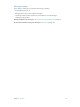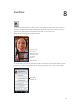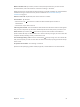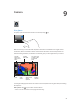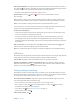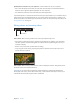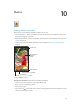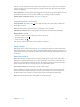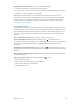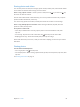for iOS 6.0 software
Table Of Contents
- iPod touch User Guide
- Contents
- Chapter 1: iPod touch at a Glance
- Chapter 2: Getting Started
- Chapter 3: Basics
- Chapter 4: Siri
- Chapter 5: Music
- Chapter 6: Videos
- Chapter 7: Messages
- Chapter 8: FaceTime
- Chapter 9: Camera
- Chapter 10: Photos
- Chapter 11: Game Center
- Chapter 12: Mail
- Chapter 13: Passbook
- Chapter 14: Reminders
- Chapter 15: Safari
- Chapter 16: Newsstand
- Chapter 17: Calendar
- Chapter 18: Stocks
- Chapter 19: Maps
- Chapter 20: Weather
- Chapter 21: Notes
- Chapter 22: Clock
- Chapter 23: Calculator
- Chapter 24: Voice Memos
- Chapter 25: iTunes Store
- Chapter 26: App Store
- Chapter 27: Settings
- Chapter 28: Contacts
- Chapter 29: Nike + iPod
- Chapter 30: iBooks
- Chapter 31: Podcasts
- Chapter 32: Accessibility
- Appendix A: International Keyboards
- Appendix B: Safety, Handling, & Support
- Important safety information
- Important handling information
- iPod touch Support
- Restarting and resetting iPod touch
- “Wrong Passcode” or “iPod touch is disabled” appears
- “This accessory is not supported by iPod touch” appears
- Can’t view email attachments
- Backing up iPod touch
- Updating and restoring iPod touch software
- Learning more, service, and support
- Disposal and recycling information
- Apple and the environment
Chapter 10 Photos 60
Sharing photos and videos
You can share photos in email, text messages, photo streams, Twitter posts, and Facebook. Videos
can be shared in email and text messages, and on YouTube.
Share or copy a photo or video: Choose a photo or video, then tap . If you don’t see , tap
the screen to show the controls.
The size limit of attachments is determined by your service provider. iPod touch may compress
photo and video attachments, if necessary.
You can also copy photos and videos, and then paste them into an email or text message.
Share or copy multiple photos and videos: While viewing thumbnails, tap Edit, select the
photos or videos, then tap Share.
Save a photo or video from:
•
Email: Tap to download it if necessary, tap the photo or touch and hold the video, then
tap Save.
•
Text message: Tap the item in the conversation, tap , than tap Save to Camera Roll.
•
Webpage (photo only): Touch and hold the photo, then tap Save Image.
Photos and videos that you receive, or that you save from a webpage, are saved to your Camera
Roll album.
Printing photos
Print to AirPrint-enabled printers:
•
Print a single photo: Tap , then tap Print.
•
Print multiple photos: While viewing a photo album, tap Edit, select the photos, tap Share, then
tap Print.
See Printing with AirPrint on page 31.