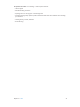for iOS 6.0 software
Table Of Contents
- iPod touch User Guide
- Contents
- Chapter 1: iPod touch at a Glance
- Chapter 2: Getting Started
- Chapter 3: Basics
- Chapter 4: Siri
- Chapter 5: Music
- Chapter 6: Videos
- Chapter 7: Messages
- Chapter 8: FaceTime
- Chapter 9: Camera
- Chapter 10: Photos
- Chapter 11: Game Center
- Chapter 12: Mail
- Chapter 13: Passbook
- Chapter 14: Reminders
- Chapter 15: Safari
- Chapter 16: Newsstand
- Chapter 17: Calendar
- Chapter 18: Stocks
- Chapter 19: Maps
- Chapter 20: Weather
- Chapter 21: Notes
- Chapter 22: Clock
- Chapter 23: Calculator
- Chapter 24: Voice Memos
- Chapter 25: iTunes Store
- Chapter 26: App Store
- Chapter 27: Settings
- Chapter 28: Contacts
- Chapter 29: Nike + iPod
- Chapter 30: iBooks
- Chapter 31: Podcasts
- Chapter 32: Accessibility
- Appendix A: International Keyboards
- Appendix B: Safety, Handling, & Support
- Important safety information
- Important handling information
- iPod touch Support
- Restarting and resetting iPod touch
- “Wrong Passcode” or “iPod touch is disabled” appears
- “This accessory is not supported by iPod touch” appears
- Can’t view email attachments
- Backing up iPod touch
- Updating and restoring iPod touch software
- Learning more, service, and support
- Disposal and recycling information
- Apple and the environment
17
74
Calendar
At a glance
iPod touch makes it easy to stay on schedule. You can view calendars individually, or view several
calendars at once.
A day with a dot has
events.
A day with a dot has
events.
Change calendars or
accounts.
Change calendars or
accounts.
View invitations.
View invitations.
View or edit an event: Tap the event. You can:
•
Set a primary and secondary alert
•
Change the event’s date, time, or duration
•
Move an event to a dierent calendar
•
Invite others to attend events on iCloud, Microsoft Exchange, and CalDAV calendars
•
Delete the event
You can also move an event by holding it down and dragging it to a new time, or by adjusting
the grab points.
Add an event: Tap and enter event information, then tap Done.
•
Set the default calendar for new events: Go to Settings > Mail, Contacts, Calendars >
Default Calendar.
•
Set default alert times for birthdays and events: Go to Settings > Mail, Contacts, Calendars >
Default Alert Times.