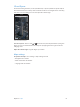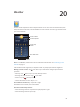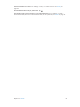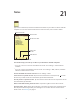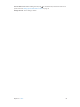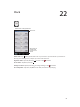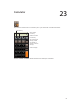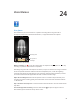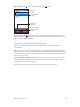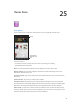for iOS 6.0 software
Table Of Contents
- iPod touch User Guide
- Contents
- Chapter 1: iPod touch at a Glance
- Chapter 2: Getting Started
- Chapter 3: Basics
- Chapter 4: Siri
- Chapter 5: Music
- Chapter 6: Videos
- Chapter 7: Messages
- Chapter 8: FaceTime
- Chapter 9: Camera
- Chapter 10: Photos
- Chapter 11: Game Center
- Chapter 12: Mail
- Chapter 13: Passbook
- Chapter 14: Reminders
- Chapter 15: Safari
- Chapter 16: Newsstand
- Chapter 17: Calendar
- Chapter 18: Stocks
- Chapter 19: Maps
- Chapter 20: Weather
- Chapter 21: Notes
- Chapter 22: Clock
- Chapter 23: Calculator
- Chapter 24: Voice Memos
- Chapter 25: iTunes Store
- Chapter 26: App Store
- Chapter 27: Settings
- Chapter 28: Contacts
- Chapter 29: Nike + iPod
- Chapter 30: iBooks
- Chapter 31: Podcasts
- Chapter 32: Accessibility
- Appendix A: International Keyboards
- Appendix B: Safety, Handling, & Support
- Important safety information
- Important handling information
- iPod touch Support
- Restarting and resetting iPod touch
- “Wrong Passcode” or “iPod touch is disabled” appears
- “This accessory is not supported by iPod touch” appears
- Can’t view email attachments
- Backing up iPod touch
- Updating and restoring iPod touch software
- Learning more, service, and support
- Disposal and recycling information
- Apple and the environment
25
90
iTunes Store
At a glance
Use the iTunes Store to add music and TV shows, music, and podcasts to iPod touch.
Browse
Browse
See purchases,
downloads, and
more.
See purchases,
downloads, and
more.
Use iTunes Store to:
•
Find music, TV shows, movies, tones, and more, by browsing or searching
•
Download previous purchases
Note: You need an Internet connection and an Apple ID to use the iTunes Store.
Browse content: Tap one of the categories. Tap Genres to rene the listings. To see more
information about an item, tap it.
Search for content: Tap Search, then tap the search eld and enter one or more words, then
tap Search.
Preview an item: Tap a song or video to play a sample.
Purchase an item: Tap the item’s price (or tap Free), then tap again to buy it. If you already
purchased the item, “Download” appears instead of the price and you won’t be charged again.
When items are being downloaded, tap More, then tap Downloads to see their progress.
Rent a movie: In some areas, certain movies are available to rent. You have 30 days to begin
viewing a rented movie. Once you’ve started playing it, you can watch it as many times as you
want in 24 hours. After these time limits, the movie is deleted.