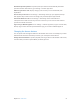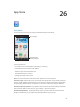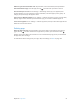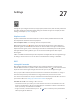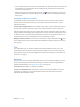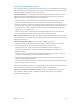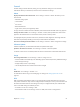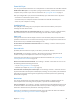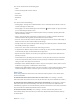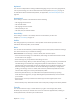for iOS 6.0 software
Table Of Contents
- iPod touch User Guide
- Contents
- Chapter 1: iPod touch at a Glance
- Chapter 2: Getting Started
- Chapter 3: Basics
- Chapter 4: Siri
- Chapter 5: Music
- Chapter 6: Videos
- Chapter 7: Messages
- Chapter 8: FaceTime
- Chapter 9: Camera
- Chapter 10: Photos
- Chapter 11: Game Center
- Chapter 12: Mail
- Chapter 13: Passbook
- Chapter 14: Reminders
- Chapter 15: Safari
- Chapter 16: Newsstand
- Chapter 17: Calendar
- Chapter 18: Stocks
- Chapter 19: Maps
- Chapter 20: Weather
- Chapter 21: Notes
- Chapter 22: Clock
- Chapter 23: Calculator
- Chapter 24: Voice Memos
- Chapter 25: iTunes Store
- Chapter 26: App Store
- Chapter 27: Settings
- Chapter 28: Contacts
- Chapter 29: Nike + iPod
- Chapter 30: iBooks
- Chapter 31: Podcasts
- Chapter 32: Accessibility
- Appendix A: International Keyboards
- Appendix B: Safety, Handling, & Support
- Important safety information
- Important handling information
- iPod touch Support
- Restarting and resetting iPod touch
- “Wrong Passcode” or “iPod touch is disabled” appears
- “This accessory is not supported by iPod touch” appears
- Can’t view email attachments
- Backing up iPod touch
- Updating and restoring iPod touch software
- Learning more, service, and support
- Disposal and recycling information
- Apple and the environment
Chapter 26 App Store 93
Redeem a gift card or download code: Tap Featured, scroll to the bottom, then tap Redeem.
Tell a friend about an app: Find the app, then tap and select how you want to share it.
View and edit your account: Go to Settings > iTunes & App Stores, tap your Apple ID, then
tap View Apple ID. You can subscribe to iTunes newsletters, and view Apple’s privacy policy. To
change your password, tap the Apple ID eld.
Sign in using a dierent Apple ID: Go to Settings > iTunes & App Stores, tap your account name,
then tap Sign Out. The next time you download an app, you can enter a dierent Apple ID.
Create a new Apple ID: Go to Settings > iTunes & App Stores, then tap Create New Apple ID and
follow the onscreen instructions.
Deleting apps
Delete an App Store app: Touch and hold its icon on the Home screen until the icon starts to
jiggle, then tap . You can’t delete built-in apps. When you nish, press the Home button .
Deleting an app also deletes all of its data. You can re-download any app you’ve purchased from
the App Store, free of charge.
For information about erasing all of your apps, data, and settings, see Reset on page 100.