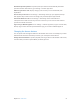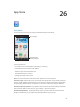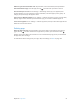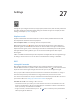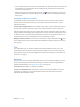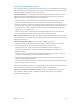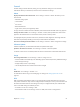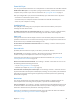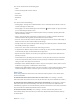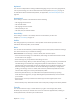for iOS 6.0 software
Table Of Contents
- iPod touch User Guide
- Contents
- Chapter 1: iPod touch at a Glance
- Chapter 2: Getting Started
- Chapter 3: Basics
- Chapter 4: Siri
- Chapter 5: Music
- Chapter 6: Videos
- Chapter 7: Messages
- Chapter 8: FaceTime
- Chapter 9: Camera
- Chapter 10: Photos
- Chapter 11: Game Center
- Chapter 12: Mail
- Chapter 13: Passbook
- Chapter 14: Reminders
- Chapter 15: Safari
- Chapter 16: Newsstand
- Chapter 17: Calendar
- Chapter 18: Stocks
- Chapter 19: Maps
- Chapter 20: Weather
- Chapter 21: Notes
- Chapter 22: Clock
- Chapter 23: Calculator
- Chapter 24: Voice Memos
- Chapter 25: iTunes Store
- Chapter 26: App Store
- Chapter 27: Settings
- Chapter 28: Contacts
- Chapter 29: Nike + iPod
- Chapter 30: iBooks
- Chapter 31: Podcasts
- Chapter 32: Accessibility
- Appendix A: International Keyboards
- Appendix B: Safety, Handling, & Support
- Important safety information
- Important handling information
- iPod touch Support
- Restarting and resetting iPod touch
- “Wrong Passcode” or “iPod touch is disabled” appears
- “This accessory is not supported by iPod touch” appears
- Can’t view email attachments
- Backing up iPod touch
- Updating and restoring iPod touch software
- Learning more, service, and support
- Disposal and recycling information
- Apple and the environment
27
94
Settings
Settings lets you congure iPod touch, set app options, add accounts, and set other preferences.
See other chapters for information about settings for the built-in apps. For example, for Safari
settings, see Chapter 15, Safari, on page 70.
Airplane mode
Airplane mode disables the wireless features in order to reduce potential interference with
aircraft operation and other electrical equipment.
Turn on airplane mode: Go to Settings and turn on airplane mode.
When airplane mode is on, appears in the status bar at the top of the screen. No Wi-Fi or
Bluetooth signals are emitted from iPod touch. You won’t be able to use apps or features that
depend on these signals, such as connecting to the Internet. If allowed by the aircraft operator
and applicable laws and regulations, you can use iPod touch and apps that don’t require
these signals.
If Wi-Fi is available and allowed by the aircraft operator and applicable laws and regulations, go
to Settings > Wi-Fi to turn it on. You can also turn on Bluetooth in Settings > Bluetooth.
Wi-Fi
Joining Wi-Fi networks
Wi-Fi settings determine whether iPod touch uses local Wi-Fi networks to connect to the
Internet. When iPod touch is joined to a Wi-Fi network, the Wi-Fi icon in the status bar at the
top of the screen shows signal strength. The more bars you see, the stronger the signal.
Once you join a Wi-Fi network, iPod touch connects to it whenever the network is in range. If
more than one previously used network is in range, iPod touch joins the one last used.
You can also use iPod touch to set up a new AirPort base station that provides Wi-Fi services to
your home or oce. See Setting up an AirPort base station on page 95.
Turn Wi-Fi on or o: Go to Settings > Wi-Fi. You can:
•
Set iPod touch to ask if you want to join a new network: Turn “Ask to Join Networks” on or o.
If “Ask to Join Networks” is o, you must manually join a network to connect to the Internet
when a previously used network isn’t available.
•
Forget a network, so iPod touch doesn’t join it: Tap next to a network you’ve joined before.
Then tap “Forget this Network.”