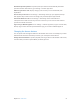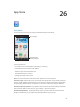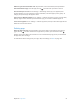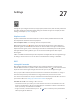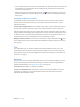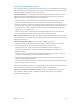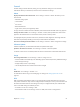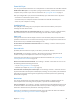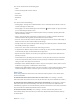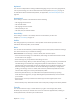for iOS 6.0 software
Table Of Contents
- iPod touch User Guide
- Contents
- Chapter 1: iPod touch at a Glance
- Chapter 2: Getting Started
- Chapter 3: Basics
- Chapter 4: Siri
- Chapter 5: Music
- Chapter 6: Videos
- Chapter 7: Messages
- Chapter 8: FaceTime
- Chapter 9: Camera
- Chapter 10: Photos
- Chapter 11: Game Center
- Chapter 12: Mail
- Chapter 13: Passbook
- Chapter 14: Reminders
- Chapter 15: Safari
- Chapter 16: Newsstand
- Chapter 17: Calendar
- Chapter 18: Stocks
- Chapter 19: Maps
- Chapter 20: Weather
- Chapter 21: Notes
- Chapter 22: Clock
- Chapter 23: Calculator
- Chapter 24: Voice Memos
- Chapter 25: iTunes Store
- Chapter 26: App Store
- Chapter 27: Settings
- Chapter 28: Contacts
- Chapter 29: Nike + iPod
- Chapter 30: iBooks
- Chapter 31: Podcasts
- Chapter 32: Accessibility
- Appendix A: International Keyboards
- Appendix B: Safety, Handling, & Support
- Important safety information
- Important handling information
- iPod touch Support
- Restarting and resetting iPod touch
- “Wrong Passcode” or “iPod touch is disabled” appears
- “This accessory is not supported by iPod touch” appears
- Can’t view email attachments
- Backing up iPod touch
- Updating and restoring iPod touch software
- Learning more, service, and support
- Disposal and recycling information
- Apple and the environment
Chapter 27 Settings 97
General
General settings include network, sharing, security, and other settings. You can also nd
information about your iPod touch, and reset various iPod touch settings.
About
Display information about iPod touch: Go to Settings > General > About. The items you can
view include:
•
Available storage space
•
Serial number
•
iOS version
•
Network addresses
•
Legal notices, license, and regulatory marks.
To copy the serial number and other identiers, touch and hold the identier until Copy appears.
Change the device name: Go to Settings > General > About, then tap Name. The device name
appears in the sidebar when it’s connected to iTunes, and it’s used by iCloud.
To help Apple improve products and services, iPod touch sends diagnostic and usage data. This
data does not personally identify you but may include location information.
View or turn o diagnostic information: Go to Settings > General > About > Diagnostics & Usage.
Software Update
Software Update lets you download and install iOS updates from Apple.
Update to the latest iOS version: Go to Settings > General > Software Update.
If a newer version of iOS is available, follow the onscreen instructions to download and install it.
Usage
View usage information: Go to Settings > General > Usage. You can:
•
View and delete iCloud backups, turn o backing up the Camera Roll, and buy additional storage
•
View each app’s storage
•
Display battery level as a percentage
•
See the elapsed time since iPod touch has been charged
Siri
Enable Siri: Go to Settings > General > Siri.
For information about using Siri and changing Siri settings, see Setting options for Siri on
page 38.
VPN
VPNs used within organizations allow you to communicate private information securely over a
non-private network. You may need to congure VPN, for example, to access your work email. Ask
the network’s administrator for the settings necessary to congure VPN for your network. After
one or more VPN settings are dened you can:
•
Turn VPN on or o: Go to Settings > VPN.
•
Switch between VPNs: Go to Settings > General > VPN, then choose a conguration.