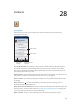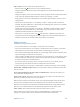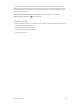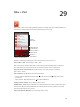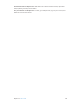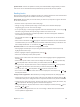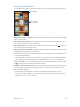for iOS 6.1 software
Table Of Contents
- iPod touch User Guide
- Contents
- Chapter 1: iPod touch at a Glance
- Chapter 2: Getting Started
- Chapter 3: Basics
- Chapter 4: Siri
- Chapter 5: Music
- Chapter 6: Videos
- Chapter 7: Messages
- Chapter 8: FaceTime
- Chapter 9: Camera
- Chapter 10: Photos
- Chapter 11: Game Center
- Chapter 12: Mail
- Chapter 13: Passbook
- Chapter 14: Reminders
- Chapter 15: Safari
- Chapter 16: Newsstand
- Chapter 17: Calendar
- Chapter 18: Stocks
- Chapter 19: Maps
- Chapter 20: Weather
- Chapter 21: Notes
- Chapter 22: Clock
- Chapter 23: Calculator
- Chapter 24: Voice Memos
- Chapter 25: iTunes Store
- Chapter 26: App Store
- Chapter 27: Settings
- Chapter 28: Contacts
- Chapter 29: Nike + iPod
- Chapter 30: iBooks
- Chapter 31: Podcasts
- Chapter 32: Accessibility
- Appendix A: International Keyboards
- Appendix B: Safety, Handling, & Support
- Important safety information
- Important handling information
- iPod touch Support
- Restarting and resetting iPod touch
- “Wrong Passcode” or “iPod touch is disabled” appears
- “This accessory is not supported by iPod touch” appears
- Can’t view email attachments
- Backing up iPod touch
- Updating and restoring iPod touch software
- Learning more, service, and support
- Disposal and recycling information
- Apple and the environment
Chapter 30 iBooks 108
Update a book: If there’s an update to a book you’ve downloaded, a badge noties you of the
new version. To see and download the updated book, tap Purchased, then tap Updates.
Reading books
Each book has a particular set of features, based on its contents and format. Some of the features
described below might not be available in the book you’re reading.
Open a book: Tap the book you want to read. If you don’t see it, swipe left or right on the shelf
to see other collections.
•
Show the controls: Tap near the center of the page.
•
Enlarge an image: Double-tap the image. In some books, touch and hold to display a
magnifying glass you can use to view an image.
•
Go to a specic page: Use the page navigation controls at the bottom of the screen. Or, tap
and enter a page number, then tap the page number in the search results.
•
Look up a word: Double-tap a word then tap Dene in the menu that appears. Denitions
aren’t available for all languages.
•
View the table of contents: Tap . With some books, you can also pinch to see the the table
of contents.
•
Add or remove a bookmark: Tap . Tap again to remove the bookmark. You don’t need to add
a bookmark when you close the book, because iBooks remembers where you left o. You can
have multiple bookmarks—to see them all, tap , then tap Bookmarks.
Annotate a book: You can add notes and highlights to a book.
•
Add a highlight: Double-tap a word, use the grab points to adjust the selection, then tap
Highlight and choose a style.
•
Remove a highlight: Tap the highlighted text, then tap .
•
Add a note: Double-tap a word, then tap Note.
•
Remove a note: Delete its text. To remove the note and its highlight, tap the highlighted text,
then tap .
•
Delete notes: Tap the center of the screen to display the controls, tap , then tap Notes. Tap
, then tap Edit Notes. Select the notes you want to delete, then tap Delete.
•
Share your notes: Tap the center of the screen to display the controls, tap , then tap Notes.
Tap , then tap Edit Notes. Select the notes you want to share, then tap Share.
•
See all your notes: Tap , then tap Notes. Tap to print or email your notes.
•
Share a link to a book: Tap the center of the screen to display the controls, then tap . Tap ,
then tap Share Book.
Change a book’s appearance: Most books let you change the font, font size, and page color.
•
Change the font or font size: Tap the center of the screen to display the controls, then tap .
Some books allow you to change the font size only when iPod touch is in portrait orientation.
•
Change the color of the page and text: Tap the center of the screen to display the controls, tap
, then tap Theme. This setting applies to all books that support it.
•
Change the brightness: Tap the center of the screen to display the controls, then tap . If you
don’t see , tap rst.
•
Turn justication and hyphenation on or o: Go to Settings > iBooks. PDFs and some books
can’t be justied or hyphenated.