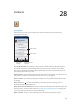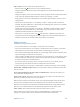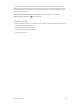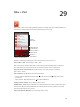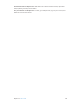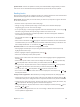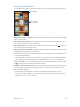for iOS 6.1 software
Table Of Contents
- iPod touch User Guide
- Contents
- Chapter 1: iPod touch at a Glance
- Chapter 2: Getting Started
- Chapter 3: Basics
- Chapter 4: Siri
- Chapter 5: Music
- Chapter 6: Videos
- Chapter 7: Messages
- Chapter 8: FaceTime
- Chapter 9: Camera
- Chapter 10: Photos
- Chapter 11: Game Center
- Chapter 12: Mail
- Chapter 13: Passbook
- Chapter 14: Reminders
- Chapter 15: Safari
- Chapter 16: Newsstand
- Chapter 17: Calendar
- Chapter 18: Stocks
- Chapter 19: Maps
- Chapter 20: Weather
- Chapter 21: Notes
- Chapter 22: Clock
- Chapter 23: Calculator
- Chapter 24: Voice Memos
- Chapter 25: iTunes Store
- Chapter 26: App Store
- Chapter 27: Settings
- Chapter 28: Contacts
- Chapter 29: Nike + iPod
- Chapter 30: iBooks
- Chapter 31: Podcasts
- Chapter 32: Accessibility
- Appendix A: International Keyboards
- Appendix B: Safety, Handling, & Support
- Important safety information
- Important handling information
- iPod touch Support
- Restarting and resetting iPod touch
- “Wrong Passcode” or “iPod touch is disabled” appears
- “This accessory is not supported by iPod touch” appears
- Can’t view email attachments
- Backing up iPod touch
- Updating and restoring iPod touch software
- Learning more, service, and support
- Disposal and recycling information
- Apple and the environment
Chapter 30 iBooks 109
Organizing the bookshelf
Use the bookshelf to browse your books and PDFs. You can also organize items into collections.
Touch and hold a
book to rearrange.
Touch and hold a
book to rearrange.
View collections.
View collections.
Move a book or PDF to a collection: Tap Edit. Select the items you want to move, then tap Move
and select a collection.
View and manage collections: Tap the name of the current collection at the top of the screen.
You can’t edit or remove the built-in collections.
Sort the bookshelf: Tap the status bar to scroll to the top of the screen, then tap and select a
sort method at the bottom of the screen.
Delete items from the bookshelf: Tap Edit, then tap each item that you want to delete, so that a
checkmark appears. Tap Delete, then tap Done.
•
Delete this copy: Removes the item from iPod touch, but it still appears on the bookshelf and
can be downloaded again.
•
Delete from all devices: Removes the item from all of your iOS devices and from the bookshelf.
You can download it again from Purchases in the iBookstore. See At a glance on page 107.
Search for a book: Go to the bookshelf. Tap the status bar to scroll to the top of the screen, then
tap . Searching looks for the title and the author’s name.
Download a book from iCloud: Books you’ve purchased that aren’t on iPod touch appear with
an iCloud badge. To download the book, tap its cover. To see all of your purchases, go to the
Purchased Books collection.
•
Hide purchases on the bookshelf: To show or hide purchased books that aren’t on iPod
touch, go to Settings > iBooks > Show All Purchases. You can download purchases from the
iBookstore. See At a glance on page 107.