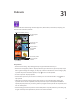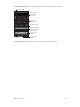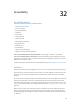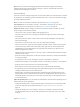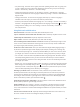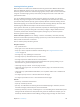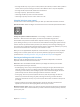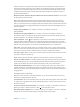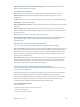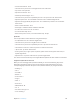for iOS 6.1 software
Table Of Contents
- iPod touch User Guide
- Contents
- Chapter 1: iPod touch at a Glance
- Chapter 2: Getting Started
- Chapter 3: Basics
- Chapter 4: Siri
- Chapter 5: Music
- Chapter 6: Videos
- Chapter 7: Messages
- Chapter 8: FaceTime
- Chapter 9: Camera
- Chapter 10: Photos
- Chapter 11: Game Center
- Chapter 12: Mail
- Chapter 13: Passbook
- Chapter 14: Reminders
- Chapter 15: Safari
- Chapter 16: Newsstand
- Chapter 17: Calendar
- Chapter 18: Stocks
- Chapter 19: Maps
- Chapter 20: Weather
- Chapter 21: Notes
- Chapter 22: Clock
- Chapter 23: Calculator
- Chapter 24: Voice Memos
- Chapter 25: iTunes Store
- Chapter 26: App Store
- Chapter 27: Settings
- Chapter 28: Contacts
- Chapter 29: Nike + iPod
- Chapter 30: iBooks
- Chapter 31: Podcasts
- Chapter 32: Accessibility
- Appendix A: International Keyboards
- Appendix B: Safety, Handling, & Support
- Important safety information
- Important handling information
- iPod touch Support
- Restarting and resetting iPod touch
- “Wrong Passcode” or “iPod touch is disabled” appears
- “This accessory is not supported by iPod touch” appears
- Can’t view email attachments
- Backing up iPod touch
- Updating and restoring iPod touch software
- Learning more, service, and support
- Disposal and recycling information
- Apple and the environment
32
113
Accessibility
Accessibility features
iPod touch incorporates these accessibility features:
•
VoiceOver screen reader
•
Siri voice assistant
•
Zoom magnication
•
Large Text
•
Invert Colors
•
Speak Selection
•
Speak Auto-text
•
Mono Audio and balance
•
Assignable tones
•
Guided Access
•
AssistiveTouch
•
Support for braille displays
•
Playback of closed-captioned content
Turn on accessibility features using iPod touch: Go to Settings > General > Accessibility.
Turn on accessibility features using iTunes: Connect iPod touch to your computer and select
iPod touch in the iTunes device list. Click Summary, then click Congure Universal Access at the
bottom of the Summary screen.
For more information about iPod touch accessibility features, go to www.apple.com/accessibility.
VoiceOver
VoiceOver describes aloud what appears onscreen, so you can use iPod touch without seeing it.
VoiceOver tells you about each item on the screen as you select it. When you select an item, the
VoiceOver cursor (a black rectangle) encloses it and VoiceOver speaks the name or describes
the item.
Touch the screen or drag your ngers to hear dierent items on the screen. When you select text,
VoiceOver reads the text. If you turn on Speak Hints, VoiceOver may tell you the name of the
item and provide instructions—for example, “double-tap to open.” To interact with items on the
screen, such as buttons and links, use the gestures described in Learning VoiceOver gestures on
page 116 .
When you go to a new screen, VoiceOver plays a sound, then selects and speaks the rst item
of the screen (typically, the item in the upper-left corner). VoiceOver also lets you know when
the display changes to landscape or portrait orientation, and when the screen becomes locked
or unlocked.