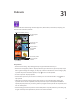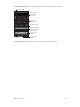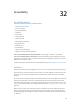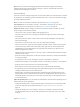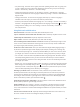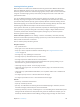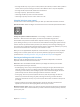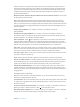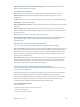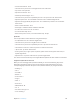for iOS 6.1 software
Table Of Contents
- iPod touch User Guide
- Contents
- Chapter 1: iPod touch at a Glance
- Chapter 2: Getting Started
- Chapter 3: Basics
- Chapter 4: Siri
- Chapter 5: Music
- Chapter 6: Videos
- Chapter 7: Messages
- Chapter 8: FaceTime
- Chapter 9: Camera
- Chapter 10: Photos
- Chapter 11: Game Center
- Chapter 12: Mail
- Chapter 13: Passbook
- Chapter 14: Reminders
- Chapter 15: Safari
- Chapter 16: Newsstand
- Chapter 17: Calendar
- Chapter 18: Stocks
- Chapter 19: Maps
- Chapter 20: Weather
- Chapter 21: Notes
- Chapter 22: Clock
- Chapter 23: Calculator
- Chapter 24: Voice Memos
- Chapter 25: iTunes Store
- Chapter 26: App Store
- Chapter 27: Settings
- Chapter 28: Contacts
- Chapter 29: Nike + iPod
- Chapter 30: iBooks
- Chapter 31: Podcasts
- Chapter 32: Accessibility
- Appendix A: International Keyboards
- Appendix B: Safety, Handling, & Support
- Important safety information
- Important handling information
- iPod touch Support
- Restarting and resetting iPod touch
- “Wrong Passcode” or “iPod touch is disabled” appears
- “This accessory is not supported by iPod touch” appears
- Can’t view email attachments
- Backing up iPod touch
- Updating and restoring iPod touch software
- Learning more, service, and support
- Disposal and recycling information
- Apple and the environment
Chapter 32 Accessibility 116
Learning VoiceOver gestures
When VoiceOver is turned on, the standard touchscreen gestures have dierent eects. These
and some additional gestures let you move around the screen and control individual items.
VoiceOver gestures include two- and three-nger gestures to tap or ick. For best results when
using two- and three-nger gestures, relax and let your ngers touch the screen with some
space between them.
You can use dierent techniques to enter VoiceOver gestures. For example, you can enter a
two-nger tap using two ngers from one hand, or one nger from each hand. You can also use
your thumbs. Many nd the “split-tap” gesture especially eective: instead of selecting an item
and double-tapping, you can touch and hold an item with one nger, then tap the screen with
another nger. Try dierent techniques to discover which works best for you.
If your gestures don’t work, try quicker movements, especially for double-tapping and icking
gestures. To ick, try quickly brushing the screen with your nger or ngers. When VoiceOver
is turned on, the VoiceOver Practice button appears, which gives you a chance to practice
VoiceOver gestures before proceeding.
Practice VoiceOver gestures: Go to Settings > General > Accessibility > VoiceOver, then tap
VoiceOver Practice. When you nish practicing, tap Done. If you don’t see the VoiceOver Practice
button, make sure VoiceOver is turned on.
Here’s a summary of key VoiceOver gestures:
Navigate and read
•
Tap: Speak the item.
•
Swipe right or left: Select the next or previous item.
•
Swipe up or down: Depends on the Rotor Control setting. See Using the VoiceOver rotor
control on page 117.
•
Two-nger tap: Stop speaking the current item.
•
Two-nger swipe up: Read all from the top of the screen.
•
Two-nger swipe down: Read all from the current position.
•
Two-nger “scrub”: Move two ngers back and forth three times quickly (making a “z”) to
dismiss an alert or go back to the previous screen.
•
Three-nger swipe up or down: Scroll one page at a time.
•
Three-nger swipe right or left: Go to the next or previous page (such as the Home screen,
Stocks, or Safari).
•
Three-nger tap: Speak additional information, such as position within a list or whether text
is selected.
•
Four-nger tap at top of screen: Select the rst item on the page.
•
Four-nger tap at bottom of screen: Select the last item on the page.
Activate
•
Double-tap: Activate the selected item.
•
Triple-tap: Double-tap an item.
•
Split-tap: As an alternative to selecting an item and double-tapping to activate it, touch an
item with one nger, and then tap the screen with another.
•
Double-tap and hold (1 second) + standard gesture: Use a standard gesture. The double-tap and
hold gesture tells iPod touch to interpret the next gesture as standard. For example, you can
double-tap and hold, and then without lifting your nger, drag your nger to slide a switch.