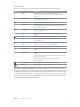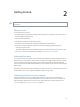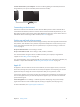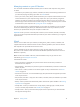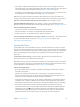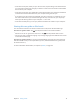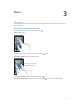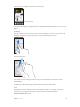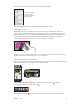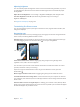for iOS 6.1 software
Table Of Contents
- iPod touch User Guide
- Contents
- Chapter 1: iPod touch at a Glance
- Chapter 2: Getting Started
- Chapter 3: Basics
- Chapter 4: Siri
- Chapter 5: Music
- Chapter 6: Videos
- Chapter 7: Messages
- Chapter 8: FaceTime
- Chapter 9: Camera
- Chapter 10: Photos
- Chapter 11: Game Center
- Chapter 12: Mail
- Chapter 13: Passbook
- Chapter 14: Reminders
- Chapter 15: Safari
- Chapter 16: Newsstand
- Chapter 17: Calendar
- Chapter 18: Stocks
- Chapter 19: Maps
- Chapter 20: Weather
- Chapter 21: Notes
- Chapter 22: Clock
- Chapter 23: Calculator
- Chapter 24: Voice Memos
- Chapter 25: iTunes Store
- Chapter 26: App Store
- Chapter 27: Settings
- Chapter 28: Contacts
- Chapter 29: Nike + iPod
- Chapter 30: iBooks
- Chapter 31: Podcasts
- Chapter 32: Accessibility
- Appendix A: International Keyboards
- Appendix B: Safety, Handling, & Support
- Important safety information
- Important handling information
- iPod touch Support
- Restarting and resetting iPod touch
- “Wrong Passcode” or “iPod touch is disabled” appears
- “This accessory is not supported by iPod touch” appears
- Can’t view email attachments
- Backing up iPod touch
- Updating and restoring iPod touch software
- Learning more, service, and support
- Disposal and recycling information
- Apple and the environment
2
12
Getting Started
·
WARNING: To avoid injury, read Important safety information on page 128 before using
iPod touch.
What you need
To use iPod touch, you need:
•
An Apple ID (for some features, including iCloud, the App Store, and the iTunes Store). You can
create an Apple ID during setup.
•
A Wi-Fi Internet connection
To use iPod touch with your computer, you need:
•
An Internet connection for your computer (broadband is recommended)
•
A Mac or a PC with a USB 2.0 or 3.0 port and one of the following operating systems:
•
Mac OS X v10.6.8 or later
•
Windows 7, Windows Vista, or Windows XP Home or Professional with Service Pack 3 or later
•
iTunes 10.7 or later (for some features), available at www.itunes.com/download
Setting up iPod touch
To set up and activate iPod touch, turn on iPod touch and follow the Setup Assistant. The Setup
Assistant steps you through the setup process, including connecting to a Wi-Fi network, signing
in with or creating a free Apple ID, setting up iCloud, and turning on recommended features
such as Location Services and Find My iPod. You can also restore from an iCloud or iTunes backup
during setup.
Activation can be done over a Wi-Fi network. If you don’t have access to a Wi-Fi network, you can
connect iPod touch to your computer and nish activation using iTunes.
Connecting iPod touch to your computer
If you don’t have Wi-Fi access, you might need to connect iPod touch to your computer to
complete setup. You can also connect iPod touch to your computer to sync music, videos, and
other information with iTunes. You can also sync content with your computer wirelessly. See
iCloud on page 14 and Syncing with iTunes on page 15.