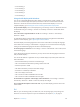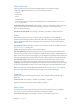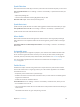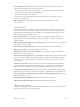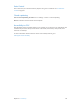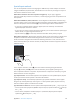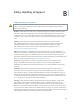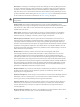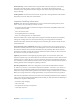for iOS 6.1 software
Table Of Contents
- iPod touch User Guide
- Contents
- Chapter 1: iPod touch at a Glance
- Chapter 2: Getting Started
- Chapter 3: Basics
- Chapter 4: Siri
- Chapter 5: Music
- Chapter 6: Videos
- Chapter 7: Messages
- Chapter 8: FaceTime
- Chapter 9: Camera
- Chapter 10: Photos
- Chapter 11: Game Center
- Chapter 12: Mail
- Chapter 13: Passbook
- Chapter 14: Reminders
- Chapter 15: Safari
- Chapter 16: Newsstand
- Chapter 17: Calendar
- Chapter 18: Stocks
- Chapter 19: Maps
- Chapter 20: Weather
- Chapter 21: Notes
- Chapter 22: Clock
- Chapter 23: Calculator
- Chapter 24: Voice Memos
- Chapter 25: iTunes Store
- Chapter 26: App Store
- Chapter 27: Settings
- Chapter 28: Contacts
- Chapter 29: Nike + iPod
- Chapter 30: iBooks
- Chapter 31: Podcasts
- Chapter 32: Accessibility
- Appendix A: International Keyboards
- Appendix B: Safety, Handling, & Support
- Important safety information
- Important handling information
- iPod touch Support
- Restarting and resetting iPod touch
- “Wrong Passcode” or “iPod touch is disabled” appears
- “This accessory is not supported by iPod touch” appears
- Can’t view email attachments
- Backing up iPod touch
- Updating and restoring iPod touch software
- Learning more, service, and support
- Disposal and recycling information
- Apple and the environment
Appendix B Safety, Handling, & Support 130
iPod touch loop Certain activities when using the iPod touch loop may pose a risk of injury,
especially if the loop becomes caught or trapped—for example, while working around
machinery. Don’t swing iPod touch when using the loop, as the loop might come o causing
injury or damage.
Choking hazard Some iPod touch accessories may present a choking hazard to small children.
Keep these accessories away from small children.
Important handling information
Cleaning Clean iPod touch immediately if it comes in contact with anything that may cause
stains—such as dirt, ink, makeup, or lotions. To clean:
•
Disconnect all cables and turn iPod touch o (press and hold the Sleep/Wake button, then
slide the onscreen slider).
•
Use a soft, lint-free cloth.
•
Avoid getting moisture in openings.
•
Don’t use cleaning products or compressed air.
The front of iPod touch is made of glass with a ngerprint-resistant oleophobic (oil repellant)
coating. This coating wears over time with normal usage. Cleaning products and abrasive
materials will further diminish the coating, and may scratch the glass. Abrasive media may also
scratch iPod touch.
Using connectors, ports, and buttons Never force a connector into a port or apply excessive
pressure to a button, because this may cause damage that is not covered under the warranty. If
the connector and port don’t join with reasonable ease, they probably don’t match. Check for
obstructions and make sure that the connector matches the port and that you have positioned
the connector correctly in relation to the port.
Lightning Discoloration of the Lightning plug after regular use is normal. Dirt, debris, and
exposure to liquids may cause discoloration. To remove the discoloration or if the cable becomes
warm during use or won’t charge or sync your iPod touch, disconnect the Lightning cable from
your computer or power adapter and clean it with a soft, dry, lint-free cloth. Do not use liquids or
cleaning products when cleaning the Lightning connector.
Operating temperature iPod touch is designed to work in ambient temperatures between
32° and 95° F (0° and 35° C) and stored in temperatures between -4° and 113° F (-20° and 45° C).
iPod touch can be damaged and battery life shortened if stored or operated outside of these
temperature ranges. Avoid exposing iPod touch to dramatic changes in temperature or humidity.
When you’re using iPod touch or charging the battery, it is normal for iPod touch to get warm.
If the interior temperature of iPod touch exceeds normal operating temperatures (for example, in
a hot car or in direct sunlight for extended periods of time), you may experience the following as
it attempts to regulate its temperature:
•
iPod touch stops charging.
•
The screen dims.
•
A temperature warning screen appears.
•
Some apps may close.