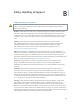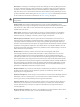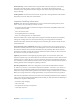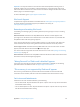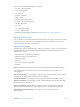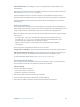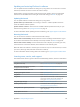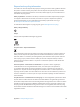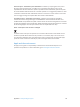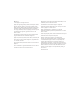for iOS 6.1 software
Table Of Contents
- iPod touch User Guide
- Contents
- Chapter 1: iPod touch at a Glance
- Chapter 2: Getting Started
- Chapter 3: Basics
- Chapter 4: Siri
- Chapter 5: Music
- Chapter 6: Videos
- Chapter 7: Messages
- Chapter 8: FaceTime
- Chapter 9: Camera
- Chapter 10: Photos
- Chapter 11: Game Center
- Chapter 12: Mail
- Chapter 13: Passbook
- Chapter 14: Reminders
- Chapter 15: Safari
- Chapter 16: Newsstand
- Chapter 17: Calendar
- Chapter 18: Stocks
- Chapter 19: Maps
- Chapter 20: Weather
- Chapter 21: Notes
- Chapter 22: Clock
- Chapter 23: Calculator
- Chapter 24: Voice Memos
- Chapter 25: iTunes Store
- Chapter 26: App Store
- Chapter 27: Settings
- Chapter 28: Contacts
- Chapter 29: Nike + iPod
- Chapter 30: iBooks
- Chapter 31: Podcasts
- Chapter 32: Accessibility
- Appendix A: International Keyboards
- Appendix B: Safety, Handling, & Support
- Important safety information
- Important handling information
- iPod touch Support
- Restarting and resetting iPod touch
- “Wrong Passcode” or “iPod touch is disabled” appears
- “This accessory is not supported by iPod touch” appears
- Can’t view email attachments
- Backing up iPod touch
- Updating and restoring iPod touch software
- Learning more, service, and support
- Disposal and recycling information
- Apple and the environment
Appendix B Safety, Handling, & Support 131
Important: You may not be able to use iPod touch while the temperature warning screen is
displayed. If iPod touch can’t regulate its internal temperature, it goes into deep sleep mode
until it cools. Move iPod touch to a cooler location out of direct sunlight and wait a few minutes
before trying to use iPod touch again.
For more information, go to support.apple.com/kb/HT2101.
iPod touch Support
Comprehensive support information is available online at www.apple.com/support/ipodtouch.
To contact Apple for personalized support (not available in all areas), see
www.apple.com/support/contact.
Restarting and resetting iPod touch
If something isn’t working right, try restarting iPod touch, forcing an app to close, or resetting
iPod touch.
Restart iPod touch: Hold down the Sleep/Wake button until the red slider appears. Slide
your nger across the slider to turn o iPod touch. To turn iPod touch back on, hold down the
Sleep/Wake button until the Apple logo appears.
If you can’t turn o iPod touch or if the problem continues, you may need to reset iPod touch.
A reset should be done only if turning iPod touch o and on doesn’t resolve the problem.
Force an app to close: Hold down the Sleep/Wake button for a few seconds until a red slider
appears, then hold down the Home button until the app quits.
You can also remove an app from the recents list to force it to close. See Opening and switching
between apps on page 17.
Reset iPod touch: Hold down the Sleep/Wake button and the Home button at the same time for
at least ten seconds, until the Apple logo appears.
“Wrong Passcode” or “iPod touch is disabled” appears
If you forget your passcode or iPod touch displays an alert that it is disabled, see “iOS: Wrong
passcode results in red disabled screen” at support.apple.com/kb/HT1212.
“This accessory is not supported by iPod touch” appears
The accessory you attached may not work with iPod touch. Make sure the USB cable and
connectors are free of debris, and refer to the documentation that came with the accessory.
Can’t view email attachments
If iPod touch can’t view email attachments, try the following:
•
View an attached le: Tap the attachment to open it in Quick Look. You may need to wait while
it downloads before viewing.
•
Save an attached photo or video: Tap the attachment to open it in Quick Look. You may need to
wait while it downloads before viewing.