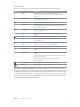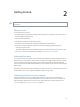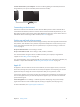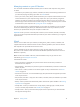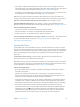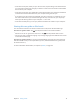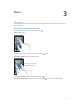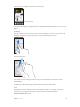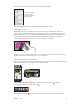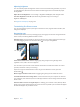for iOS 6.1 software
Table Of Contents
- iPod touch User Guide
- Contents
- Chapter 1: iPod touch at a Glance
- Chapter 2: Getting Started
- Chapter 3: Basics
- Chapter 4: Siri
- Chapter 5: Music
- Chapter 6: Videos
- Chapter 7: Messages
- Chapter 8: FaceTime
- Chapter 9: Camera
- Chapter 10: Photos
- Chapter 11: Game Center
- Chapter 12: Mail
- Chapter 13: Passbook
- Chapter 14: Reminders
- Chapter 15: Safari
- Chapter 16: Newsstand
- Chapter 17: Calendar
- Chapter 18: Stocks
- Chapter 19: Maps
- Chapter 20: Weather
- Chapter 21: Notes
- Chapter 22: Clock
- Chapter 23: Calculator
- Chapter 24: Voice Memos
- Chapter 25: iTunes Store
- Chapter 26: App Store
- Chapter 27: Settings
- Chapter 28: Contacts
- Chapter 29: Nike + iPod
- Chapter 30: iBooks
- Chapter 31: Podcasts
- Chapter 32: Accessibility
- Appendix A: International Keyboards
- Appendix B: Safety, Handling, & Support
- Important safety information
- Important handling information
- iPod touch Support
- Restarting and resetting iPod touch
- “Wrong Passcode” or “iPod touch is disabled” appears
- “This accessory is not supported by iPod touch” appears
- Can’t view email attachments
- Backing up iPod touch
- Updating and restoring iPod touch software
- Learning more, service, and support
- Disposal and recycling information
- Apple and the environment
Chapter 2 Getting Started 16
•
In the device’s Info pane, when you sync mail accounts, only the settings are transferred from
your computer to iPod touch. Changes you make to a mail account on iPod touch don’t aect
the account on your computer.
•
In the device’s Info pane, click Advanced to select options that let you replace the information
on iPod touch with the information from your computer during the next sync.
•
If you listen to part of a podcast or audiobook, your place in the story is included if you sync
the content with iTunes. If you started listening to the story on iPod touch, you can pick up
where you left o using iTunes on your computer—or vice versa.
•
In the device’s Photo pane, you can sync photos and videos from a folder on your computer.
Viewing this user guide on iPod touch
You can view the iPod touch User Guide on iPod touch in Safari, and in the free iBooks app.
View the user guide in Safari: Tap , then tap the iPod touch User Guide bookmark.
•
Add an icon for the user guide to the Home screen: Tap , then tap “Add to Home Screen.”
•
View the user guide in a dierent language: Tap “Change Language” at the bottom of the screen
on the main contents page.
View the user guide in iBooks: If you haven’t installed iBooks, open App Store, then search for
and install “iBooks.” Then you can open iBooks, tap Store, and download the free guide (search
for “iPod touch User”).
For more information about iBooks, see Chapter 30, iBooks, on page 107.