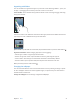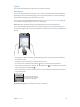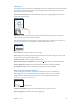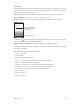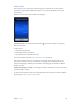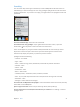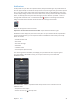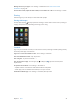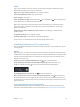for iOS 6.1 software
Table Of Contents
- iPod touch User Guide
- Contents
- Chapter 1: iPod touch at a Glance
- Chapter 2: Getting Started
- Chapter 3: Basics
- Chapter 4: Siri
- Chapter 5: Music
- Chapter 6: Videos
- Chapter 7: Messages
- Chapter 8: FaceTime
- Chapter 9: Camera
- Chapter 10: Photos
- Chapter 11: Game Center
- Chapter 12: Mail
- Chapter 13: Passbook
- Chapter 14: Reminders
- Chapter 15: Safari
- Chapter 16: Newsstand
- Chapter 17: Calendar
- Chapter 18: Stocks
- Chapter 19: Maps
- Chapter 20: Weather
- Chapter 21: Notes
- Chapter 22: Clock
- Chapter 23: Calculator
- Chapter 24: Voice Memos
- Chapter 25: iTunes Store
- Chapter 26: App Store
- Chapter 27: Settings
- Chapter 28: Contacts
- Chapter 29: Nike + iPod
- Chapter 30: iBooks
- Chapter 31: Podcasts
- Chapter 32: Accessibility
- Appendix A: International Keyboards
- Appendix B: Safety, Handling, & Support
- Important safety information
- Important handling information
- iPod touch Support
- Restarting and resetting iPod touch
- “Wrong Passcode” or “iPod touch is disabled” appears
- “This accessory is not supported by iPod touch” appears
- Can’t view email attachments
- Backing up iPod touch
- Updating and restoring iPod touch software
- Learning more, service, and support
- Disposal and recycling information
- Apple and the environment
Chapter 3 Basics 30
Twitter
Sign in to your Twitter account (or create a new account) in Settings to enable Tweets with
attachments from many of the apps on iPod touch.
Sign in to or create a Twitter account: Go to Settings > Twitter.
Tweet from Notication Center: Tap “Tap to Tweet.”
Tweet using Siri: Say “Tweet ….”
Tweet an item from an app: View the item, tap , then tap Twitter. If isn’t showing, tap the
screen. To include your location, tap Add Location.
When you’re composing a Tweet, the number in the lower-right corner of the Tweet screen
shows the number of characters remaining that you can enter. Attachments use some of a
Tweet’s 140 characters.
Add Twitter user names and photos to your contacts: Go to Settings > Twitter, then tap
Update Contacts.
Set options for Twitter: Go to Settings > Twitter.
Install the Twitter app: Go to Settings > Twitter, then tap Install.
To learn how to use the Twitter app, open the app, tap Me, then tap Help.
Connecting iPod touch to a TV or other device
You can use AirPlay with Apple TV to stream content to an HDTV, or connect iPod touch to your
TV using cables.
AirPlay
With AirPlay, you can stream music, photos, and video wirelessly to Apple TV and other AirPlay-
enabled devices. The AirPlay controls appear when an AirPlay-enabled device is available on the
same Wi-Fi network that iPod touch is connected to. You can also mirror the contents of your
iPod touch screen on a TV.
Stream content to an AirPlay-enabled device: Tap , then choose the device.
Access the AirPlay and volume controls while using any app: When the screen is on,
double-click the Home button and scroll to the left end of the multitasking bar.
Switch playback back to iPod touch: Tap , then choose iPod touch.
Mirror the iPod touch screen on a TV (iPod touch 5th generation): Tap at the left end of
the multitasking bar, choose an Apple TV, then tap Mirroring. A blue bar appears at the top of
the iPod touch screen when AirPlay mirroring is turned on. Everything on the iPod touch screen
appears on the TV.
Connecting iPod touch to a TV using a cable
Apple cables and adapters (available separately) may be used to connect iPod touch to a TV,
projector, or other external display. For more information, go to support.apple.com/kb/HT4108.