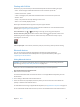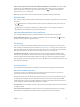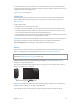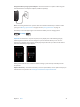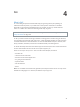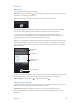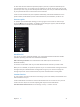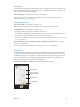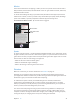for iOS 6.1 software
Table Of Contents
- iPod touch User Guide
- Contents
- Chapter 1: iPod touch at a Glance
- Chapter 2: Getting Started
- Chapter 3: Basics
- Chapter 4: Siri
- Chapter 5: Music
- Chapter 6: Videos
- Chapter 7: Messages
- Chapter 8: FaceTime
- Chapter 9: Camera
- Chapter 10: Photos
- Chapter 11: Game Center
- Chapter 12: Mail
- Chapter 13: Passbook
- Chapter 14: Reminders
- Chapter 15: Safari
- Chapter 16: Newsstand
- Chapter 17: Calendar
- Chapter 18: Stocks
- Chapter 19: Maps
- Chapter 20: Weather
- Chapter 21: Notes
- Chapter 22: Clock
- Chapter 23: Calculator
- Chapter 24: Voice Memos
- Chapter 25: iTunes Store
- Chapter 26: App Store
- Chapter 27: Settings
- Chapter 28: Contacts
- Chapter 29: Nike + iPod
- Chapter 30: iBooks
- Chapter 31: Podcasts
- Chapter 32: Accessibility
- Appendix A: International Keyboards
- Appendix B: Safety, Handling, & Support
- Important safety information
- Important handling information
- iPod touch Support
- Restarting and resetting iPod touch
- “Wrong Passcode” or “iPod touch is disabled” appears
- “This accessory is not supported by iPod touch” appears
- Can’t view email attachments
- Backing up iPod touch
- Updating and restoring iPod touch software
- Learning more, service, and support
- Disposal and recycling information
- Apple and the environment
Chapter 3 Basics 31
Printing with AirPrint
AirPrint lets you print wirelessly to AirPrint-enabled printers from the following iOS apps:
•
Mail—email messages and attachments that can be viewed in Quick Look
•
Photos and Camera—photos
•
Safari—webpages, PDFs, and other attachments that can be viewed in Quick Look
•
iBooks—PDFs
•
Maps—the portion of the map showing on the screen
•
Notes—the currently displayed note
Other apps available from the App Store may also support AirPrint.
iPod touch and the printer must be on the same Wi-Fi network. For more information about
AirPrint, go to support.apple.com/kb/HT4356.
Print a document: Tap or (depending on the app you’re using), then tap Print.
See the status of a print job: Double-click the Home button , then tap Print Center in the
multitasking bar. The badge on the icon shows how many documents are ready to print,
including the current one.
Cancel a print job: In Print Center, select the print job, if necessary, then tap Cancel Printing.
Bluetooth devices
You can use iPod touch with the Apple Wireless Keyboard and other Bluetooth
devices, such as Bluetooth stereo headphones. For supported Bluetooth proles, go to
support.apple.com/kb/HT3647.
Pairing Bluetooth devices
WARNING: For important information about avoiding hearing loss and avoiding distraction
while driving, see Important safety information on page 12 8 .
Before you can use a Bluetooth device with iPod touch, you must rst pair them.
Pair a Bluetooth device with iPod touch:
1 Make the device discoverable.
See the documentation that came with the device. For an Apple Wireless Keyboard, press the
On/o switch.
2 Go to Settings > Bluetooth and turn Bluetooth on.
3 Select the device and, if prompted, enter the passkey or PIN. See the instructions about the
passkey or PIN that came with the device.
For information about using an Apple Wireless Keyboard, see Apple Wireless Keyboard on page 24.
To use a Bluetooth headset with iPod touch, see the documentation that came with the device.