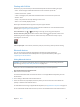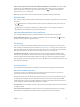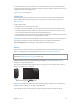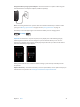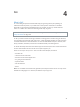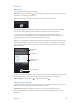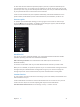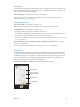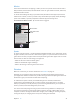for iOS 6.1 software
Table Of Contents
- iPod touch User Guide
- Contents
- Chapter 1: iPod touch at a Glance
- Chapter 2: Getting Started
- Chapter 3: Basics
- Chapter 4: Siri
- Chapter 5: Music
- Chapter 6: Videos
- Chapter 7: Messages
- Chapter 8: FaceTime
- Chapter 9: Camera
- Chapter 10: Photos
- Chapter 11: Game Center
- Chapter 12: Mail
- Chapter 13: Passbook
- Chapter 14: Reminders
- Chapter 15: Safari
- Chapter 16: Newsstand
- Chapter 17: Calendar
- Chapter 18: Stocks
- Chapter 19: Maps
- Chapter 20: Weather
- Chapter 21: Notes
- Chapter 22: Clock
- Chapter 23: Calculator
- Chapter 24: Voice Memos
- Chapter 25: iTunes Store
- Chapter 26: App Store
- Chapter 27: Settings
- Chapter 28: Contacts
- Chapter 29: Nike + iPod
- Chapter 30: iBooks
- Chapter 31: Podcasts
- Chapter 32: Accessibility
- Appendix A: International Keyboards
- Appendix B: Safety, Handling, & Support
- Important safety information
- Important handling information
- iPod touch Support
- Restarting and resetting iPod touch
- “Wrong Passcode” or “iPod touch is disabled” appears
- “This accessory is not supported by iPod touch” appears
- Can’t view email attachments
- Backing up iPod touch
- Updating and restoring iPod touch software
- Learning more, service, and support
- Disposal and recycling information
- Apple and the environment
Chapter 3 Basics 33
To unlock iPod touch when it’s protected by a combination passcode, you enter the passcode
using the keyboard. If you prefer to unlock iPod touch using the numeric keypad, you can set up
a longer passcode using numbers only.
See Passcode Lock on page 98.
Find My iPod
Find My iPod can help you locate and secure your iPod touch using the free Find My iPhone
app on another iPhone, iPad, or iPod touch, or using a Mac or PC web browser signed in to
www.icloud.com.
Find My iPod includes:
•
Play Sound: Play a sound for two minutes.
•
Lost Mode: You can immediately lock your missing iPod touch with a passcode and send it a
message displaying a contact number. iPod touch also tracks and reports its location, so you
can see where it’s been when you check the Find My iPhone app.
•
Erase iPod touch: Protects your privacy by erasing all the information and media on your iPod
touch and restoring iPod touch to its original factory settings.
Important: To use these features, Find My iPod must have been turned on in iCloud settings on
your iPod touch before it was lost, and iPod touch must be connected to the Internet.
Turn on Find My iPod: Go to Settings > iCloud, then turn on Find My iPod.
Battery
iPod touch has an internal, lithium-ion rechargeable battery. For more information about the
battery—including tips for maximizing battery life—go to www.apple.com/batteries.
WARNING: For important safety information about the battery and charging iPod touch, see
Appendix B, Safety, Handling, & Support, on page 12 8 .
Charge the battery and sync iPod touch using a computer: Connect iPod touch to your
computer using the included cable.
Unless your keyboard has a high-power USB 2.0 or 3.0 port, you must connect iPod touch to a
USB 2.0 or 3.0 port on your computer.
Important: The iPod touch battery may drain instead of charge if iPod touch is connected to a
computer that’s turned o or is in sleep or standby mode.
If you charge the battery while syncing or using iPod touch, it may take longer to charge.