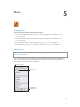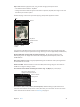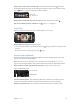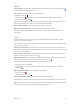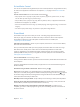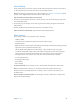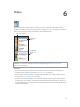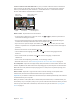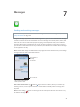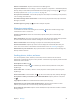for iOS 6.1 software
Table Of Contents
- iPod touch User Guide
- Contents
- Chapter 1: iPod touch at a Glance
- Chapter 2: Getting Started
- Chapter 3: Basics
- Chapter 4: Siri
- Chapter 5: Music
- Chapter 6: Videos
- Chapter 7: Messages
- Chapter 8: FaceTime
- Chapter 9: Camera
- Chapter 10: Photos
- Chapter 11: Game Center
- Chapter 12: Mail
- Chapter 13: Passbook
- Chapter 14: Reminders
- Chapter 15: Safari
- Chapter 16: Newsstand
- Chapter 17: Calendar
- Chapter 18: Stocks
- Chapter 19: Maps
- Chapter 20: Weather
- Chapter 21: Notes
- Chapter 22: Clock
- Chapter 23: Calculator
- Chapter 24: Voice Memos
- Chapter 25: iTunes Store
- Chapter 26: App Store
- Chapter 27: Settings
- Chapter 28: Contacts
- Chapter 29: Nike + iPod
- Chapter 30: iBooks
- Chapter 31: Podcasts
- Chapter 32: Accessibility
- Appendix A: International Keyboards
- Appendix B: Safety, Handling, & Support
- Important safety information
- Important handling information
- iPod touch Support
- Restarting and resetting iPod touch
- “Wrong Passcode” or “iPod touch is disabled” appears
- “This accessory is not supported by iPod touch” appears
- Can’t view email attachments
- Backing up iPod touch
- Updating and restoring iPod touch software
- Learning more, service, and support
- Disposal and recycling information
- Apple and the environment
Chapter 5 Music 44
Playlists
Create a playlist: View Playlists, tap Add Playlist near the top of the list, then enter a title. Tap
to add songs and videos, then tap Done.
Edit a playlist: Select the playlist to edit, then tap Edit.
•
Add more songs: Tap .
•
Delete a song: Tap . Deleting a song from a playlist doesn’t delete it from iPod touch.
•
Change the song order: Drag .
New and changed playlists are copied to your iTunes library the next time you sync iPod touch
with your computer, or via iCloud if you’ve subscribed to iTunes Match.
Clear or delete a playlist: Select the playlist, then tap Clear or Delete.
Delete a song from iPod touch: In Songs, swipe the song, then tap Delete.
The song is deleted from iPod touch, but not from your iTunes library on your Mac or PC, or
from iCloud.
Genius
A Genius playlist is a collection of songs from your library that go together. Genius is a free
service, but it requires an Apple ID.
A Genius Mix is a selection of songs of the same kind of music, recreated from your library each
time you listen to the mix.
Use Genius on iPod touch: Turn on Genius in iTunes on your computer, then sync iPod touch
with iTunes. Genius Mixes are synced automatically, unless you manually manage your music. You
can also sync Genius playlists.
Browse and play Genius Mixes: Tap Genius (tap More rst, if Genius isn’t visible). Swipe left or
right to access other mixes. To play a mix, tap .
Make a Genius playlist: View Playlists, then tap Genius Playlist and choose a song. Or, from the
Now Playing screen, tap the screen to display the controls, then tap .
•
Replace the playlist using a dierent song: Tap New and pick a song.
•
Refresh the playlist: Tap Refresh.
•
Save the playlist: Tap Save. The playlist is saved with the title of the song you picked and
marked by .
Edit a saved Genius playlist: Tap the playlist, then tap Edit.
•
Delete a song: Tap .
•
Change the song order: Drag .
Delete a saved Genius playlist: Tap the Genius playlist, then tap Delete.
Genius playlists created on iPod touch are copied to your computer when you sync with iTunes.
Note: Once a Genius playlist is synced to iTunes, you can’t delete it directly from iPod touch. Use
iTunes to edit the playlist name, stop syncing, or delete the playlist.