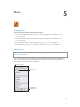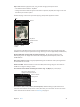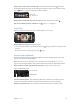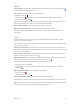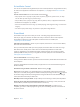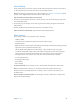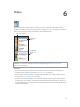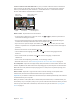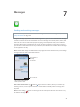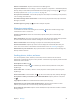for iOS 6.1 software
Table Of Contents
- iPod touch User Guide
- Contents
- Chapter 1: iPod touch at a Glance
- Chapter 2: Getting Started
- Chapter 3: Basics
- Chapter 4: Siri
- Chapter 5: Music
- Chapter 6: Videos
- Chapter 7: Messages
- Chapter 8: FaceTime
- Chapter 9: Camera
- Chapter 10: Photos
- Chapter 11: Game Center
- Chapter 12: Mail
- Chapter 13: Passbook
- Chapter 14: Reminders
- Chapter 15: Safari
- Chapter 16: Newsstand
- Chapter 17: Calendar
- Chapter 18: Stocks
- Chapter 19: Maps
- Chapter 20: Weather
- Chapter 21: Notes
- Chapter 22: Clock
- Chapter 23: Calculator
- Chapter 24: Voice Memos
- Chapter 25: iTunes Store
- Chapter 26: App Store
- Chapter 27: Settings
- Chapter 28: Contacts
- Chapter 29: Nike + iPod
- Chapter 30: iBooks
- Chapter 31: Podcasts
- Chapter 32: Accessibility
- Appendix A: International Keyboards
- Appendix B: Safety, Handling, & Support
- Important safety information
- Important handling information
- iPod touch Support
- Restarting and resetting iPod touch
- “Wrong Passcode” or “iPod touch is disabled” appears
- “This accessory is not supported by iPod touch” appears
- Can’t view email attachments
- Backing up iPod touch
- Updating and restoring iPod touch software
- Learning more, service, and support
- Disposal and recycling information
- Apple and the environment
Chapter 5 Music 45
Siri and Voice Control
You can use Siri (iPod touch 5th generation) or Voice Control (iPod touch 3rd generation or later)
to control music playback on iPod touch. See Chapter 4, Siri, on page 35 and Voice Control on
page 26.
Use Siri or Voice Control: Press and hold the Home button .
•
Play or pause music: Say “play” or “play music.” To pause, say “pause,” “pause music,” or “stop.”
You can also say “next song” or “previous song.”
•
Play an album, artist, or playlist: Say “play,” then say “album,” “artist,” or “playlist” and the name.
•
Shue the current playlist: Say “shue.”
•
Find out more about the current song: Say “what’s playing,” “who sings this song,” or “who is this
song by.”
•
Use Genius to play similar songs: Say “Genius” or “play more songs like this.”
iTunes Match
iTunes Match stores your music library in iCloud—including songs imported from CDs—
and lets you play your collection on iPod touch and your other iOS devices and computers.
iTunes Match is oered as a paid subscription. To nd out where it’s available, see
support.apple.com/kb/HT5085.
Subscribe to iTunes Match: In iTunes on your computer, choose Store > Turn On iTunes Match,
then click the Subscribe button.
Once you subscribe, iTunes adds your music, playlists, and Genius Mixes to iCloud. Your songs
that match music already in the iTunes Store are automatically available in iCloud. Other
songs are uploaded. You can download and play matched songs at up to iTunes Plus quality
(256 kbps DRM-free AAC), even if your original was of lower quality. For more information, see
www.apple.com/icloud/features.
Turn on iTunes Match: Go to Settings > Music.
Turning on iTunes Match removes synced music from iPod touch, and disables Genius Mixes and
Genius Playlists.
Songs are downloaded to iPod touch when you play them. You can also download songs and
albums manually.
Download a song or album to iPod touch: While browsing, tap .
Note: When iTunes Match is on, downloaded music is automatically removed from iPod touch
when space is needed, starting with the oldest and least played songs. iCloud icons ( ) reappear
for removed songs and albums, showing that the songs and albums are still available through
iCloud, but not stored locally on iPod touch.
Manually remove a song or album: Swipe sideways across the song or album, then tap Delete.
Show only music that’s been downloaded from iCloud: Go to Settings > Music, then turn o
Show All Music (available only when iTunes Match is turned on).
Manage your devices using iTunes Match or Automatic Downloads: In iTunes on your
computer, go to Store > View My Apple ID. Sign in, then click Manage Devices in the “iTunes in
the Cloud” section.