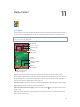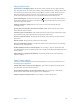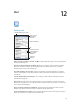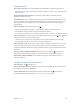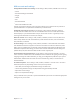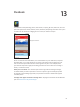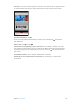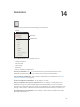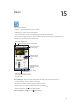for iOS 6.1 software
Table Of Contents
- iPod touch User Guide
- Contents
- Chapter 1: iPod touch at a Glance
- Chapter 2: Getting Started
- Chapter 3: Basics
- Chapter 4: Siri
- Chapter 5: Music
- Chapter 6: Videos
- Chapter 7: Messages
- Chapter 8: FaceTime
- Chapter 9: Camera
- Chapter 10: Photos
- Chapter 11: Game Center
- Chapter 12: Mail
- Chapter 13: Passbook
- Chapter 14: Reminders
- Chapter 15: Safari
- Chapter 16: Newsstand
- Chapter 17: Calendar
- Chapter 18: Stocks
- Chapter 19: Maps
- Chapter 20: Weather
- Chapter 21: Notes
- Chapter 22: Clock
- Chapter 23: Calculator
- Chapter 24: Voice Memos
- Chapter 25: iTunes Store
- Chapter 26: App Store
- Chapter 27: Settings
- Chapter 28: Contacts
- Chapter 29: Nike + iPod
- Chapter 30: iBooks
- Chapter 31: Podcasts
- Chapter 32: Accessibility
- Appendix A: International Keyboards
- Appendix B: Safety, Handling, & Support
- Important safety information
- Important handling information
- iPod touch Support
- Restarting and resetting iPod touch
- “Wrong Passcode” or “iPod touch is disabled” appears
- “This accessory is not supported by iPod touch” appears
- Can’t view email attachments
- Backing up iPod touch
- Updating and restoring iPod touch software
- Learning more, service, and support
- Disposal and recycling information
- Apple and the environment
Chapter 11 Game Center 62
Playing with friends
Invite friends to a multiplayer game: Tap Friends, choose a friend, choose a game, then tap
Play. If the game allows or requires more players, choose additional players, then tap Next. Send
your invitation, then wait for the others to accept. When everyone is ready, start the game. If a
friend isn’t available or doesn’t respond to your invitation, you can tap Auto-Match to have
Game Center nd another player for you, or tap Invite Friend to invite someone else.
Send a friend request: Tap Friends or Requests, tap , then enter your friend’s email address or
Game Center nickname. To browse your contacts, tap . To add several friends in one request,
type Return after each address.
Challenge someone to outdo you: Tap one of your scores or achievements, then tap
Challenge Friends.
See the games a friend plays and check your friend’s scores: Tap Friends, tap your friend’s
name, then tap Games or Points.
Purchase a game your friend has: Tap Friends, then tap the name of your friend. Tap the game
in your friend’s list of games, then tap the price at the top of the screen.
See a list of a friend’s friends: Tap Friends, tap the friend’s name, then tap Friends just below
their picture.
Remove a friend: Tap Friends, tap a name, then tap Unfriend.
Keep your email address private: Turn o Public Prole in your Game Center account settings.
See “Game Center settings” below.
Disable multiplayer activity or friend requests: Go to Settings > General > Restrictions and
turn o Multiplayer Games or Adding Friends. If the switches are disabled, tap Enable Restrictions
(at the top) rst.
Report oensive or inappropriate behavior: Tap Friends, tap the person’s name, then tap
“Report a Problem.”
Game Center settings
Some Game Center settings are associated with the Apple ID you use to sign in. Others are in
the Settings app on iPod touch.
Change Game Center settings for your Apple ID: Sign in with your Apple ID, tap Me, tap the
Account banner, then choose View Account.
Choose which notications you want from Game Center: Go to Settings > Notications >
Game Center. If Game Center doesn’t appear, turn on Notications.
Change restrictions for Game Center: Go to Settings > General > Restrictions.